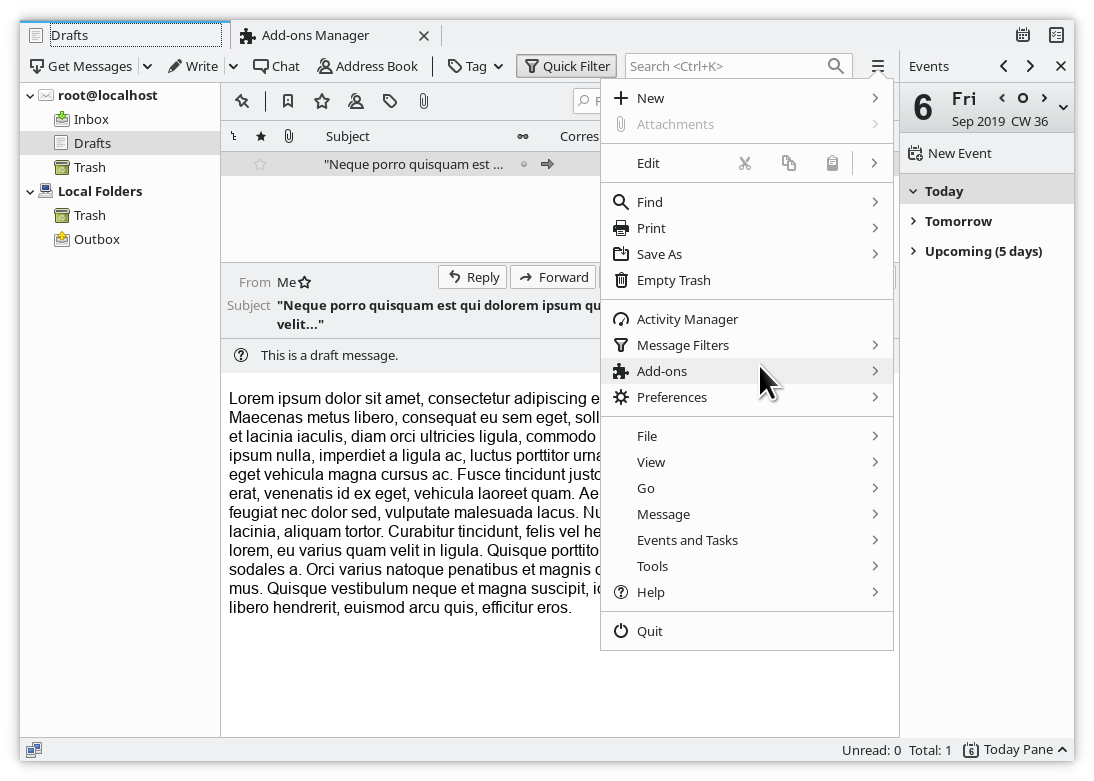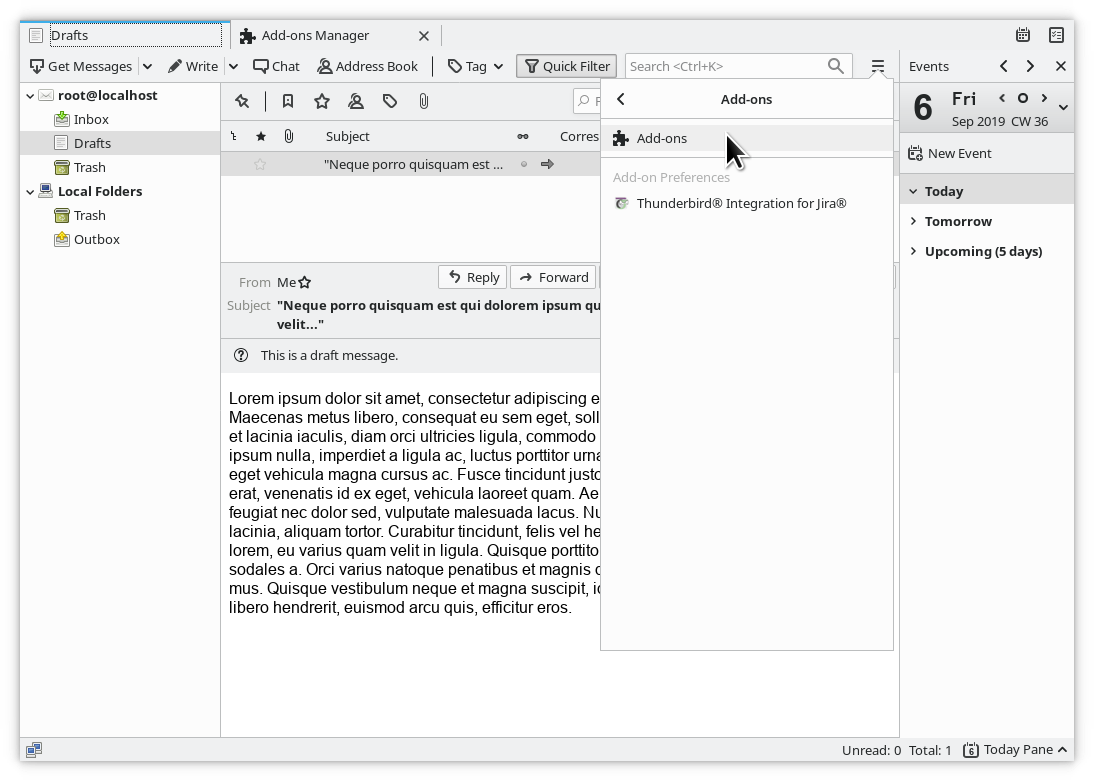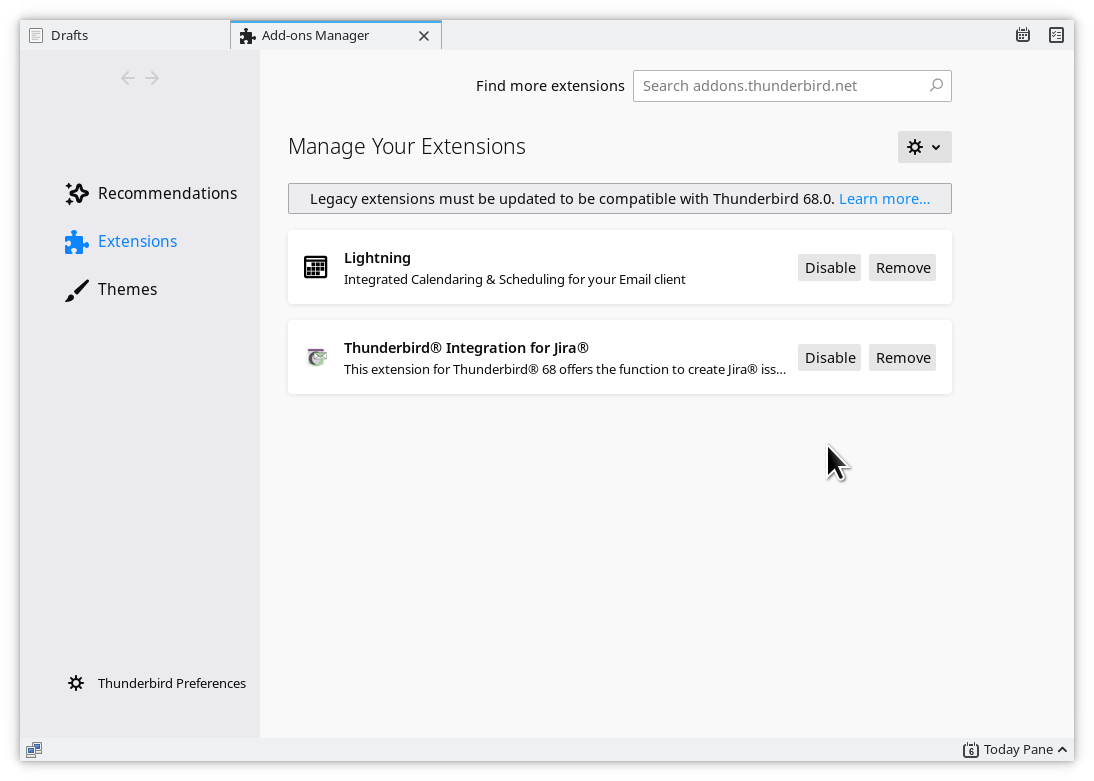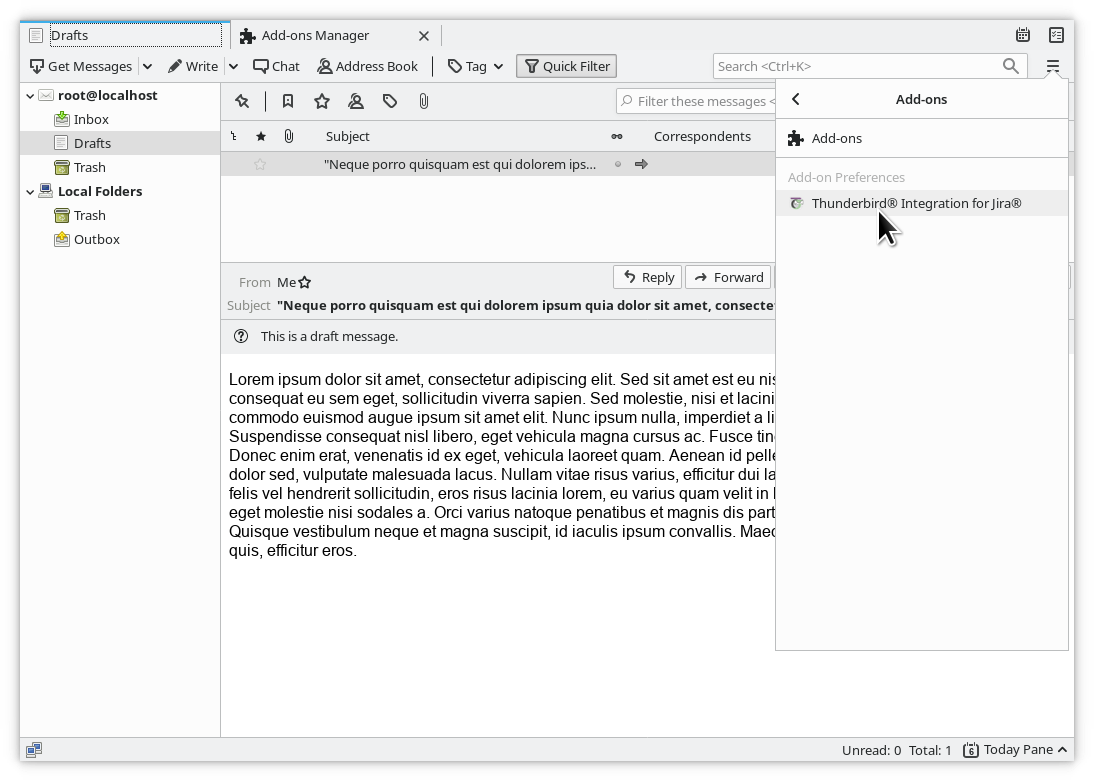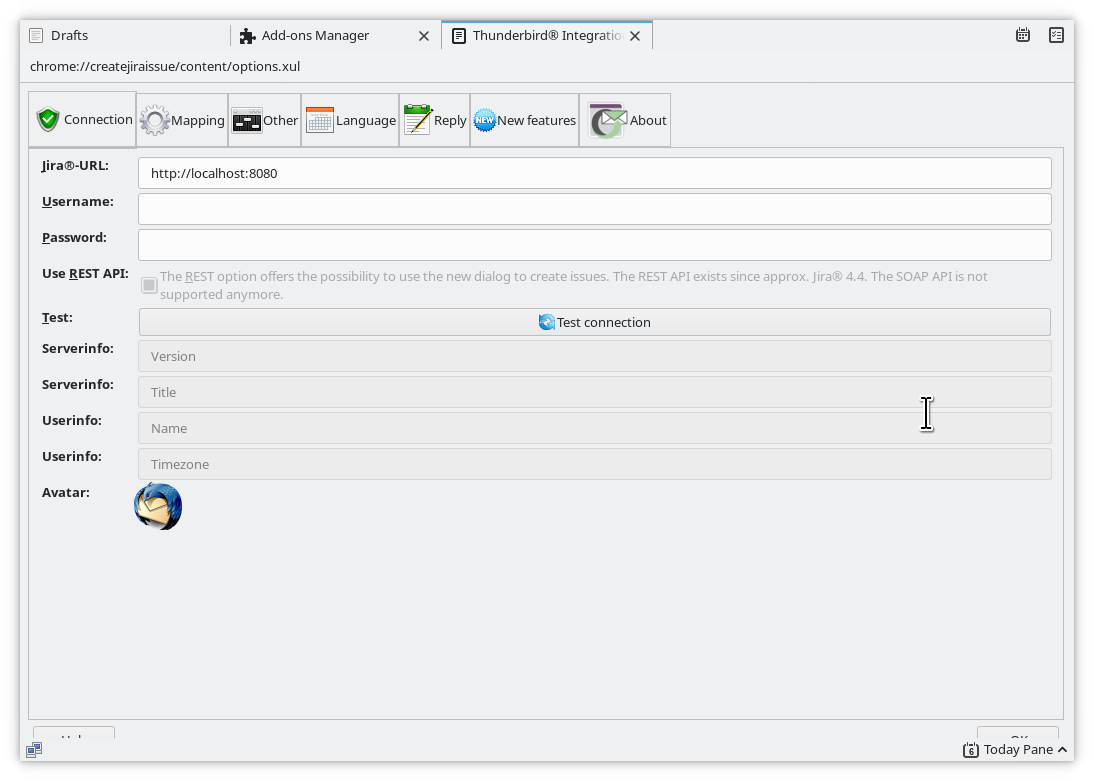Configuration
Before your Thunderbird can access your Jira server, you have to configure the connection to your Jira server.
At minimum, you have to configure the Connection and Language tab.
Do the following:
- Start Mozilla Thunderbird.
Select Add-ons from the "Hamburger Menu". (Or Press F10, then choose Tools - > Add-ons)
Select Add-ons again:
The "Add-ons Manager" tab is displayed.Make sure to uninstall the Add-on, restart Thunderbird and close the Add-ons tab prior to reinstalling a new version of the add-on.
It seems that some Javascript cache is not properly cleared otherwise
The Thunderbird Integration for Jira preferences Tab is displayed.As of Thunderbird 68 the preferences will appear as at tab instead a dialog window.
The "Thunderbird Integration for Jira preferences" dialog provides the following tabs:
The OK button in the "Preferences" dialog may be clicked to save and close the settings, but it is not required.
Settings are saved upon closing the tab as well.
Leaving the tab open will not safe the settings.