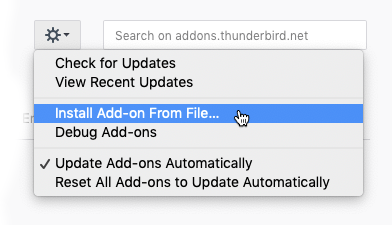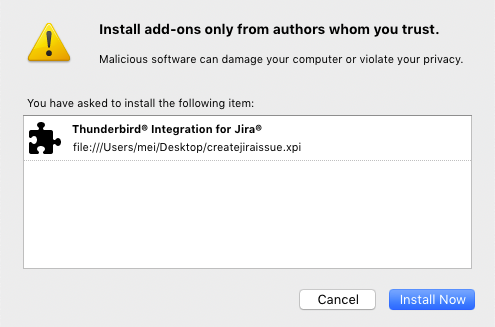Installation
Content of this section:
Install Add-On
To install the Teamworkx Thunderbird Integration for Jira add-on, do the following:
- Start Mozilla Thunderbird.
- Select Tools > Add-ons.
The "Add-ons Manager" tab is displayed. - Either, if you downloaded the file manually, from the cog menu at the top. select Install Add-on From File.
Browse to thecreateJiraissue.xpifile and select it. - Or, if you searched Mozilla's Add-Ons site by simply searching for e.g. Jira in the Box "Search for all add-ons".
- Or, simply drag and drop the attachment from the page Teamworkx Thunderbird Integration for Jira into your add-ons list in Thunderbird.
- Either, if you downloaded the file manually, from the cog menu at the top. select Install Add-on From File.
- The "Software Installation" dialog is displayed.
- In the "Software Installation" dialog, select Install Now.
After the installation, "Thunderbird Integration for Jira" is displayed at the top of the list of add-ons in the "Add-on Manager". - Click Restart Now.
Uninstall Add-on
To install the Teamworkx Thunderbird Integration for Jira add-on, do the following:
- Start Mozilla Thunderbird.
- Select Tools > Add-ons.
The "Add-ons Manager" tab is displayed. - Select Remove at the Thunderbird Integration entry.
A confirmation message is displayed. - Select Restart now to confirm the deinstallation and restart Thunderbird.
Disable/Enable Add-on
Disable Add-on
To install the Teamworkx Thunderbird Integration for Jira add-on, do the following:
- Start Mozilla Thunderbird.
- Select Tools > Add-ons.
The "Add-ons Manager" tab is displayed. - Select Disable at the Thunderbird Integration entry.
A confirmation message is displayed. - Select Restart now to confirm the deactivation and restart Thunderbird.
Enable Add-on
To install the Teamworkx Thunderbird Integration for Jira add-on, do the following:
- Start Mozilla Thunderbird.
- Select Tools > Add-ons.
The "Add-ons Manager" tab is displayed. - Select Enable at the Thunderbird Integration entry.
A confirmation message is displayed. - Select Restart now to confirm the activation and restart Thunderbird.