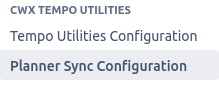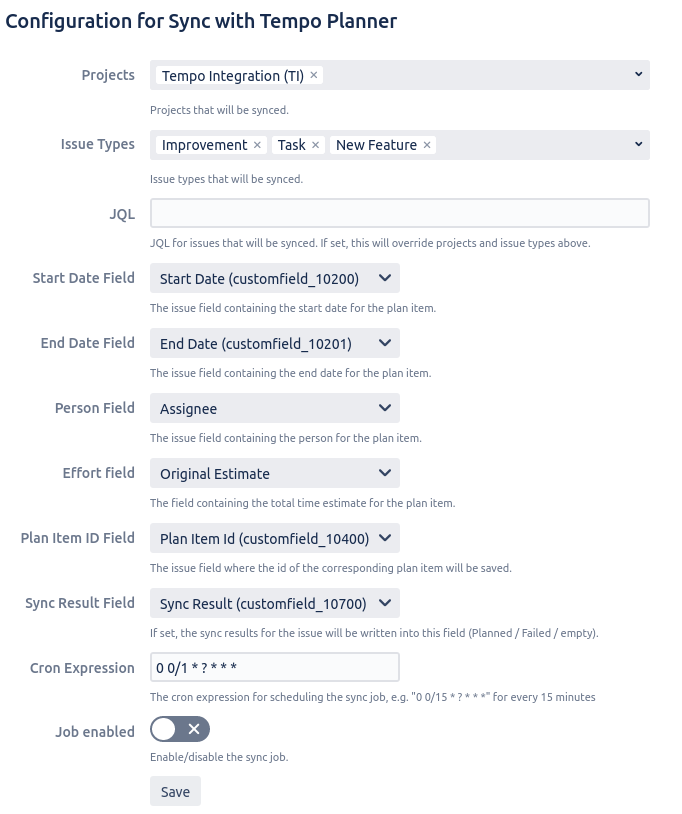Configure Sync with Tempo Planner
Select "Planner Sync Configuration" to configure the sync between issues and Tempo Planner entries.
First you have to configure the issues that will be eligible for syncing. You can either select the projects and issue types that will be synced, or you can choose a JQL query, whose result issues will be synced.
You also have to configure the issue fields that will be used for syncing. The Tempo plan items in sync with the issues are saved in the Plan Item ID field you specify. If you also specify a Sync Result field, the sync result will be saved in that field. If the plan item is updated, "Planned" will be written; if the sync fails, "Failed" will be written. If the plan item is deleted (e.g. because of missing fields in the issue), the field will be emptied.
If you want to configure automatic syncing, you can also configure a cron-expression (see syntax) and enable the background job to sync all eligible issues regularly. The last job run result will be displayed below the form on the configuration page.
For the sync to work, you also need to configure the Tempo Admin Username and Password on the main configuration page. The user needs to have permission to plan users in Tempo Planner.
If you do not configure a job, issues can only be synced manually via the issue action.