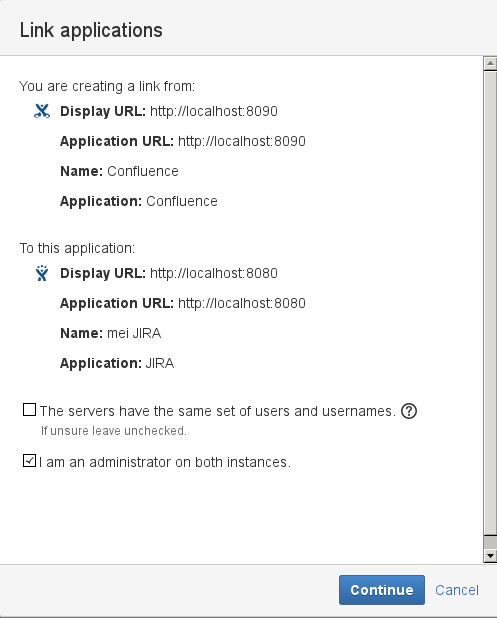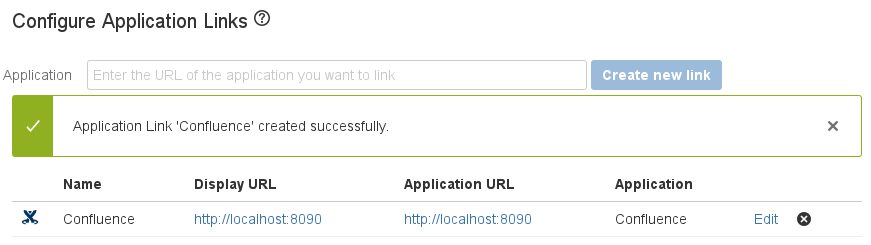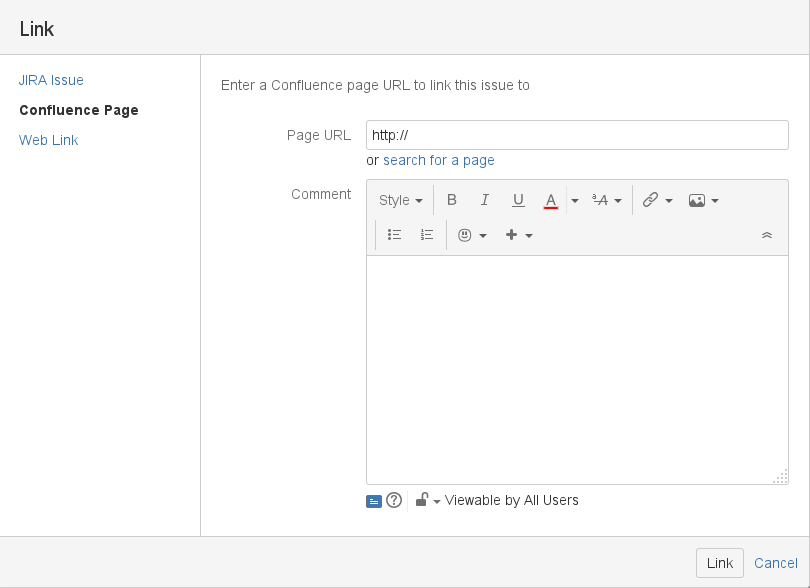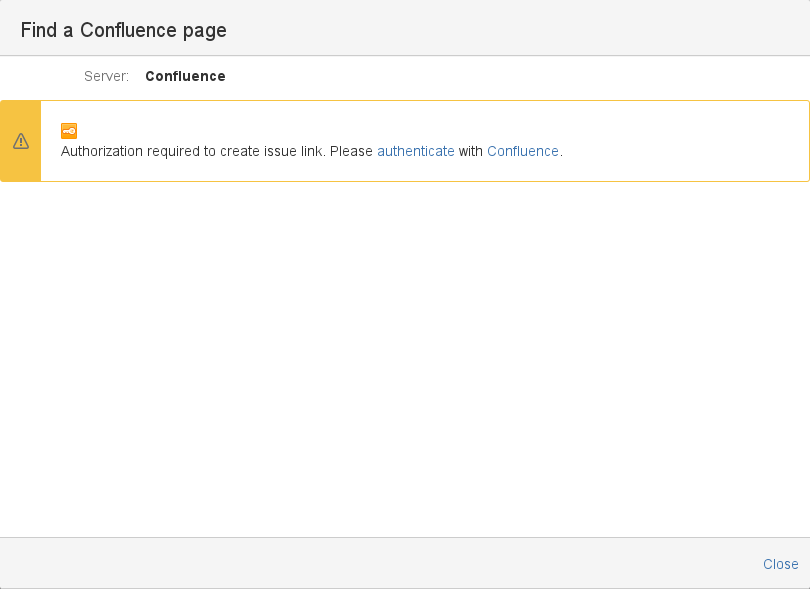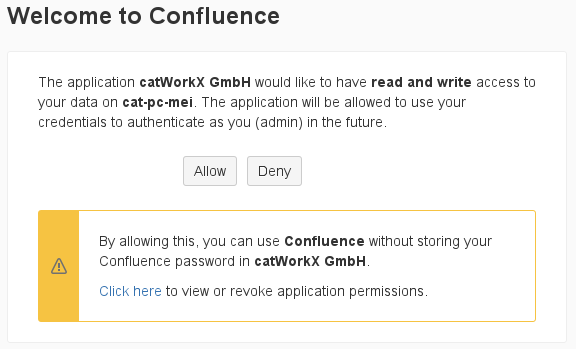Create Application Link From JIRA to Confluence - v6.4.6.0
Before you use application links, you have to ensure that you have the identical system time on the linked systems!
If you want your JIRA application to communicate with your Confluence, you have to create an application link between these two application. To create an application link in JIRA, do the following:
- From the "Administration" menu, select Applications.
- Select Application links from the "Integrations" section in the sidebar on the left.
The "Configure Application Links" dialog is displayed. - Enter the URL of your Confluence server and click Create new link.
The "Link applications" dialog appears: - Regarding to your environment select or deselect the options:
- The servers have the same set of users and usernames
- I am an administrator on both instances.
- Then click Continue.
Because an application link is also created in Confluence, you are redirected to Confluence and have to authenticate.
If the applications could be linked successfully, a confirmation is displayed:
When your application link is configured, every user who wants to access Confluence via the application link has to authorize once from JIRA.
To authorize to access Confluence via the application link, open and log in both applications. Then do the following in JIRA:
- Select one issue.
- Start to create a link by selecting More > Link.
The "Link" dialog appears. - Select Confluence Page on the left.
- Select search for a page.
The "Find a Confluence page" dialog appears showing a message that you have to authorize. - Select authenticate.
The "Welcome to Confluence" dialog appears. - Click Allow.
- Quit the link creation process.