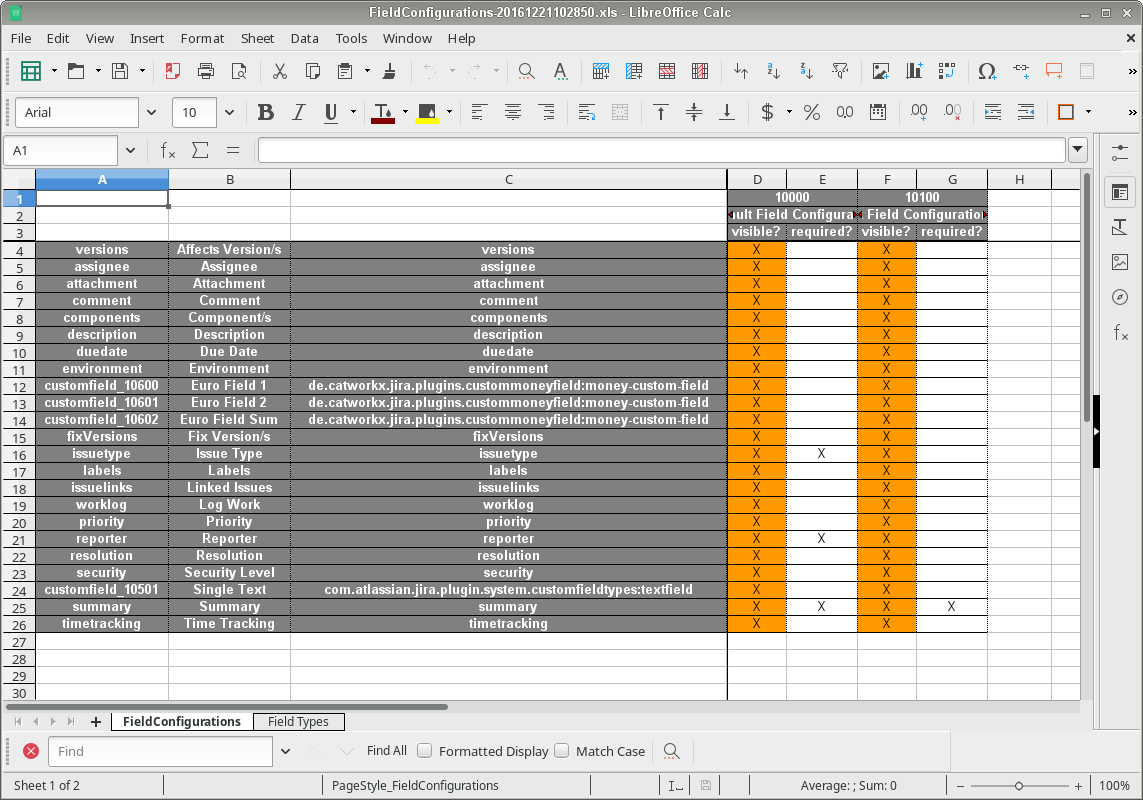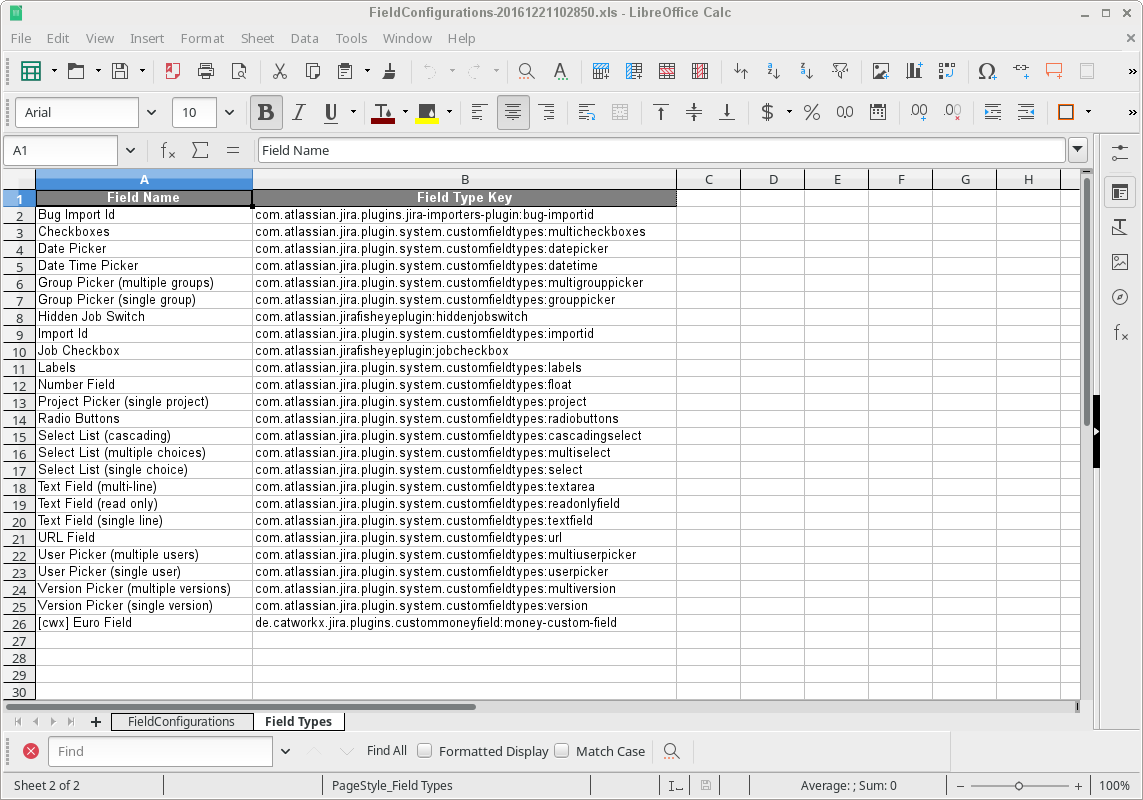Use Excel File for Field Configuration - v6.4.6.0
The Excel table exported by the catWorkX Bulk Field Configuration Editor has two pages:
Field Configurations
The page "Field Configurations" displays all available fields in lines and all available field configurations in double-columns. A "X" in the left (orange) column of a field configuration means that the field is visible in the field configuration. A "X" in the right (white) column means that the field is required in the field configuration.
To change your field configuration, do the following:
- Edit the table by adding and/or removing "X" marks in the "visible" or "required" columns.
- Save the Excel file.
- Import the Excel file to JIRA using the catWorkX Bulk Field Configuration Editor.
To add a new field configuration via import, do the following:
- Copy the two columns of any field configuration from an existing Excel export.
- Paste the copied field configuration at the right of the table.
- Change the ID of the new field configuration in the first row to "
0". - Change the label of the new field configuration in the second row accordingly.
- Save the Excel file.
- Import the Excel file to JIRA using the catWorkX Bulk Field Configuration Editor.
To add a new custom field via import, do the following:
- Add a new custom field at the end of the table. Enter the field name and and field type key.
- Save the Excel file.
- Import the Excel file to JIRA using the catWorkX Bulk Field Configuration Editor.
Field Types
The page "Field Types" lists all used custom fields and their custom field types.