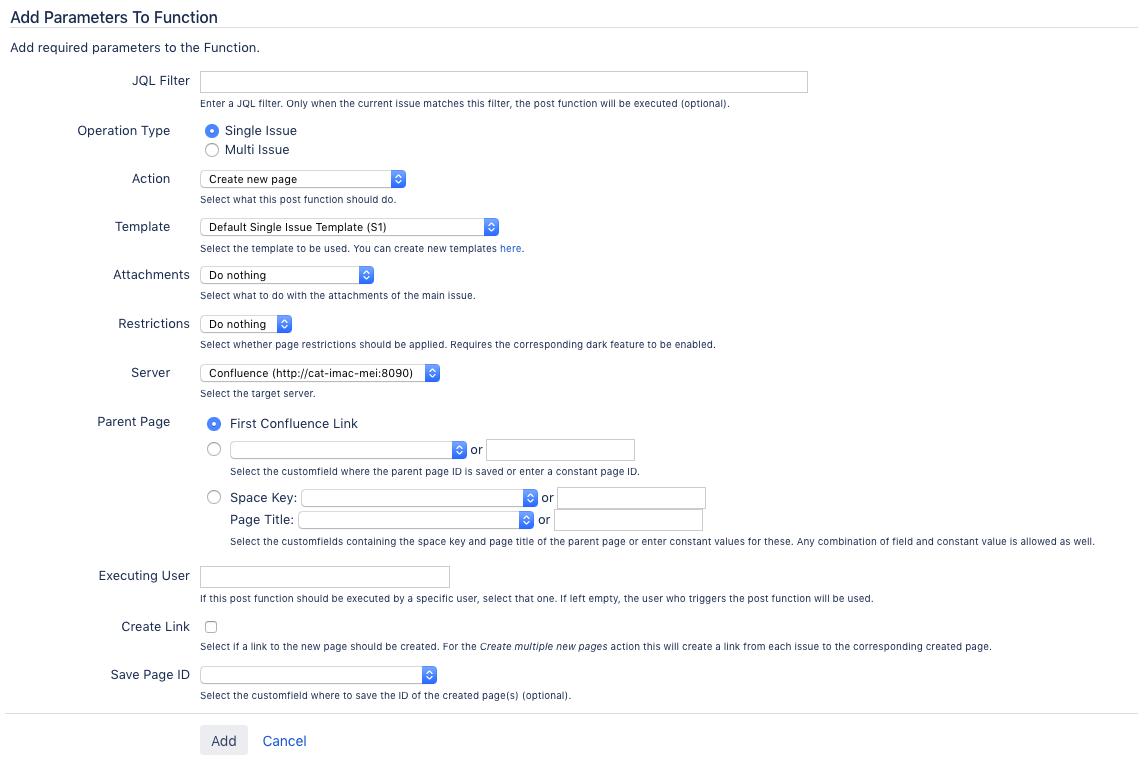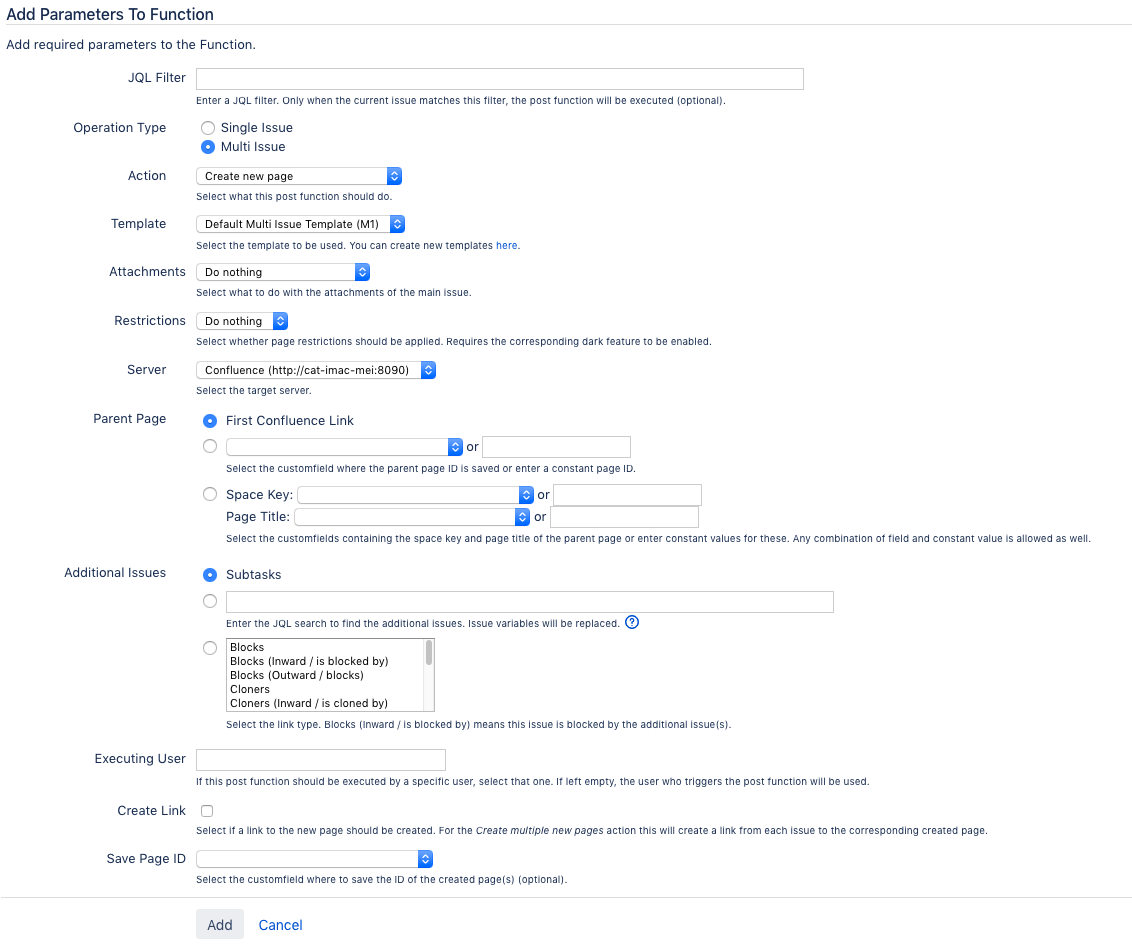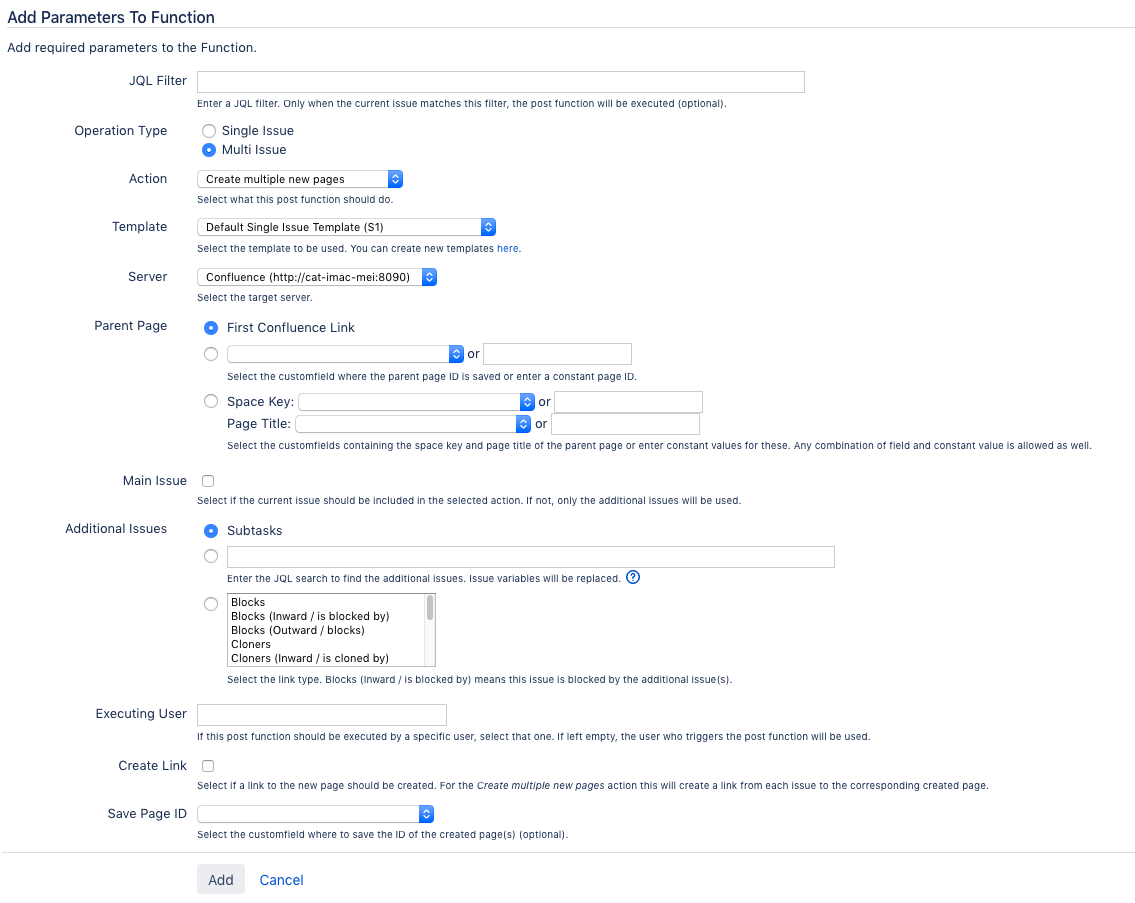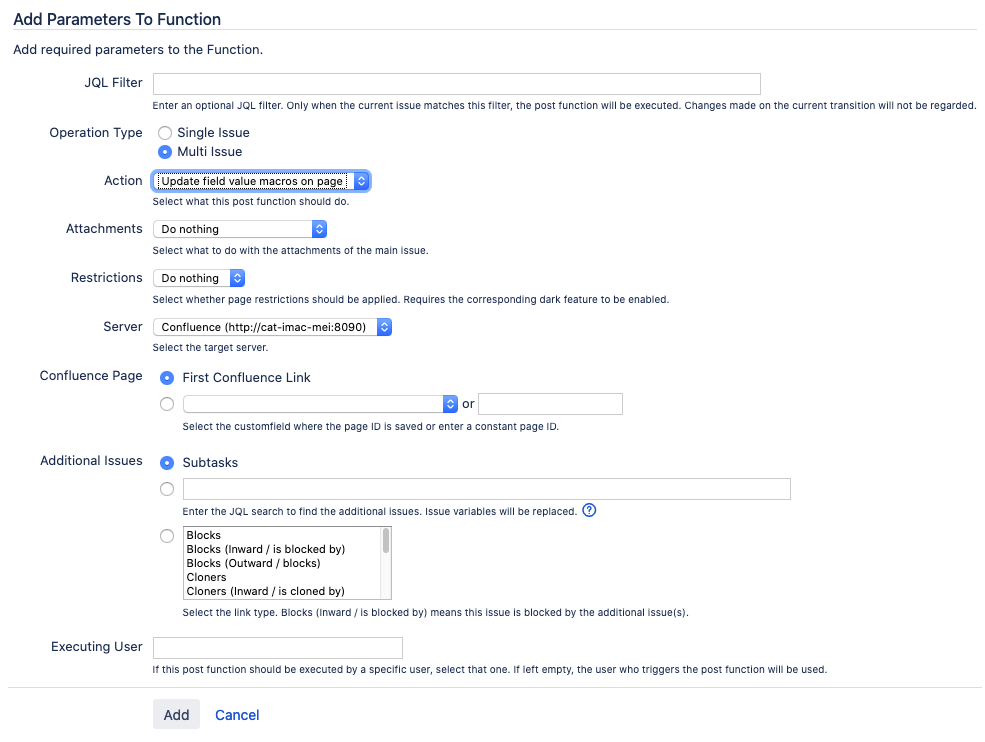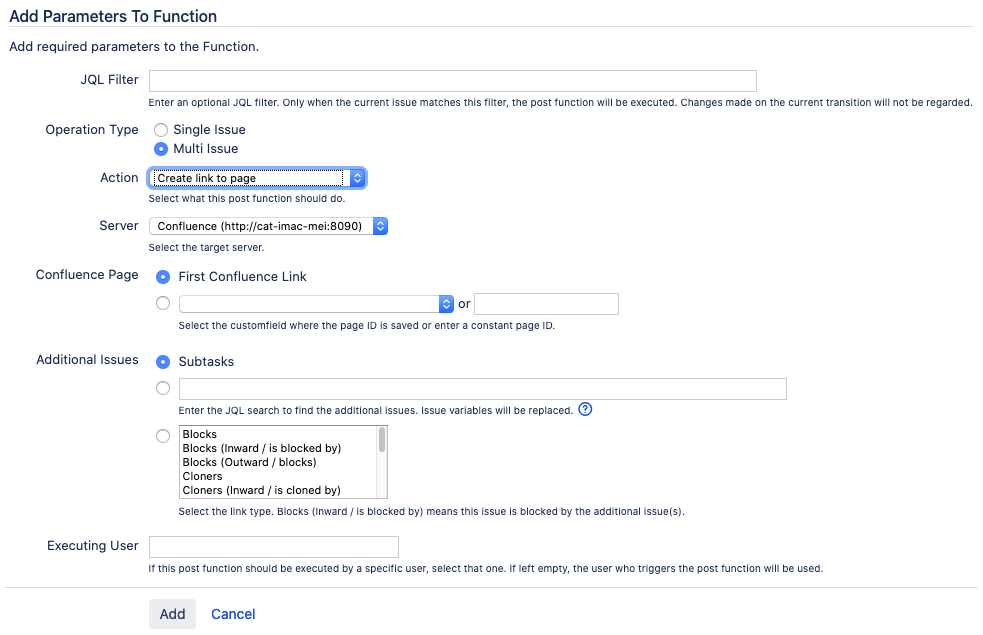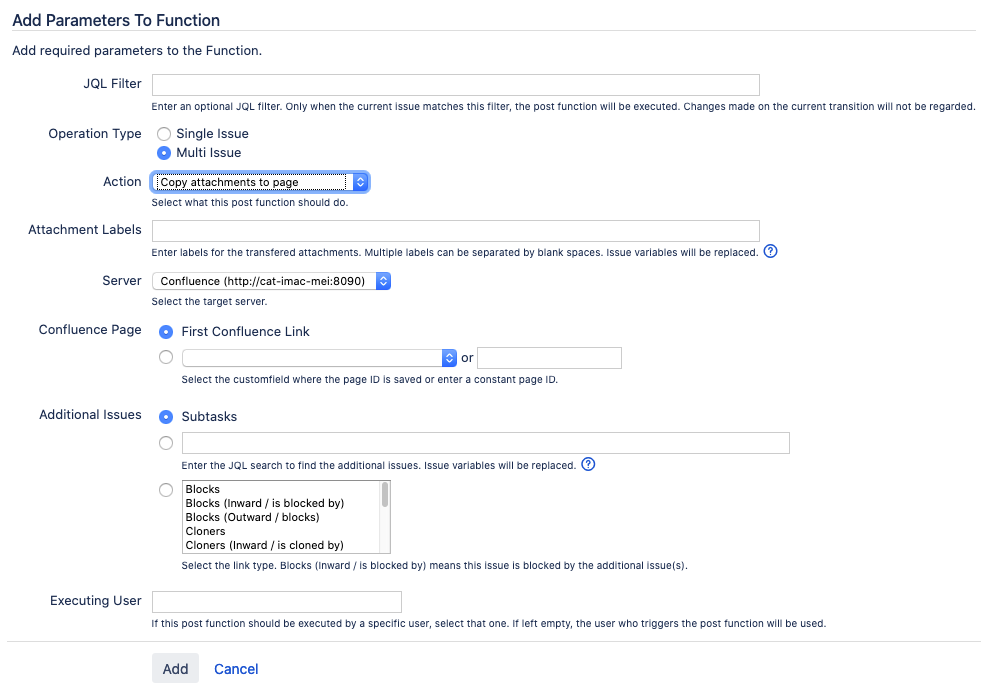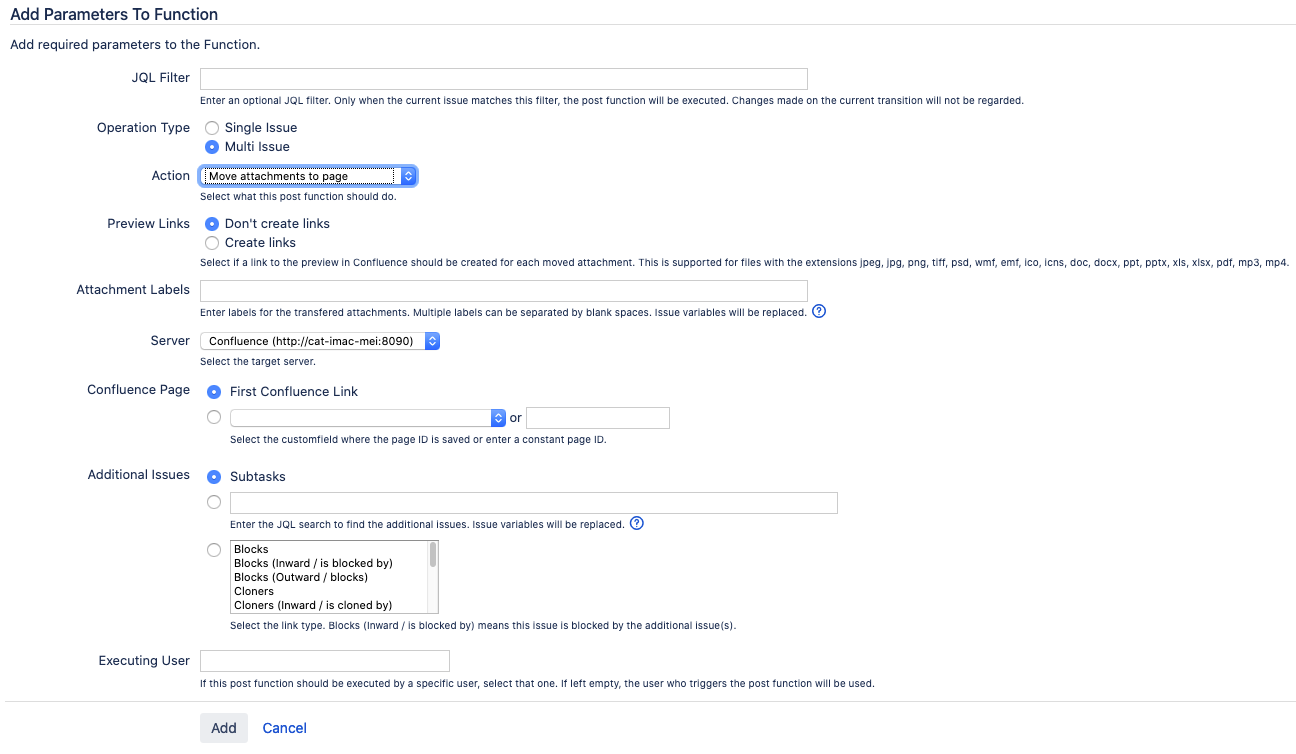Deprecated Post-Functions
[cwx] Publish Issue Function (deprecated)
Create or updates one or more Confluence pages from a single issue or multiple issues.
The function's parameter depend on the selected operation type and the selected action:
Operation: Single Issue
Action: Create new page
Creates a Confluence page for a single issue from a template.
Required information:
- JQL Filter: Enter a JQL statement. Only if the current issue matches this filter, the post function will be executed (optional).
- Template: Select the template for single issues to be used.
- Attachments: Select what to do with the attachments of the main issue. Possible options are:
- Do nothing
- Copy attachments to page
- Move attachments to page
Restrictions: Select whether page restrictions should be applied. Possible options are Set page restrictions to overwrite the current restrictions and Add page restrictions to add further restrictions.
Note that setting and adding page restrictions is not supported by catworkx.
- Server: Select the application link of your Confluence application.
- Parent Page: Specify the parent page for the new page:
- Select the first Confluence link
- Select the custom field where the parent page ID is saved or enter a constant page ID
- Select the custom fields where the space key and page title is saved.
- Executing User: Select this to execute the operation by a specific user. Select that user. If left empty, the user who triggers the operation will be used.
- Create Link: Select if a link to the new page should be created.
- Save Page ID: Select the custom field where to save the ID of the created page (optional).
Field to function parameter mapping:
Action: Update (overwrite) existing page
Updates respectively overwrites a Confluence page for a single issue from a template.
Required information:
- JQL Filter: Enter a JQL statement. Only if the current issue matches this filter, the post function will be executed (optional).
- Template: Select the template for single issues to be used.
- Attachments: Select what to do with the attachments of the main issue. Possible options are:
- Do nothing
- Copy attachments to page
- Move attachments to page
Restrictions: Select whether page restrictions should be applied. Possible options are Set page restrictions to overwrite the current restrictions and Add page restrictions to add further restrictions.
Note that setting and adding page restrictions is not supported by catworkx.
- Server: Select the application link of your Confluence application.
- Confluence Page: Select the application link of your Confluence application or select the custom field where the page ID is saved or enter a constant page ID.
- Executing User: Select this to execute the operation by a specific user. Select that user. If left empty, the user who triggers the operation will be used.
Field to function parameter mapping:
Action: Update field values on page
Updates the values of the JIRA Field Value Macros on an existing Confluence page.
Required information:
- JQL Filter: Enter a JQL statement. Only if the current issue matches this filter, the post function will be executed (optional).
- Attachments: Select what to do with the attachments of the main issue. Possible options are:
- Do nothing
- Copy attachments to page
- Move attachments to page
Restrictions: Select whether page restrictions should be applied. Possible options are Set page restrictions to overwrite the current restrictions and Add page restrictions to add further restrictions.
Note that setting and adding page restrictions is not supported by catworkx.
- Server: Select the application link of your Confluence application.
- Confluence Page: Select the application link of your Confluence application or select the custom field where the page ID is saved or enter a constant page ID.
- Executing User: Select this to execute the operation by a specific user. Select that user. If left empty, the user who triggers the operation will be used.
Field to function parameter mapping:
Action: Create link to page page
Creates a link from a Jira issue to a Confluence page.
Required information:
- JQL Filter: Enter a JQL statement. Only if the current issue matches this filter, the post function will be executed (optional).
- Server: Select the application link of your Confluence application.
- Confluence Page: Select the application link of your Confluence application or select the custom field where the page ID is saved or enter a constant page ID.
- Executing User: Select this to execute the operation by a specific user. Select that user. If left empty, the user who triggers the operation will be used.
Field to function parameter mapping:
Action: Copy attachments to page
Copies all attachments of the Jira issue to the linked Confluence page.
Required information:
- JQL Filter: Enter a JQL statement. Only if the current issue matches this filter, the post function will be executed (optional).
- Attachment Labels: Enter labels for the transferred attachments. Multiple labels are separated by blank spaces. Issue variables will be replaced.
- Server: Select the application link of your Confluence application.
- Confluence Page: Select the application link of your Confluence application or select the custom field where the page ID is saved or enter a constant page ID.
- Executing User: Select this to execute the operation by a specific user. Select that user. If left empty, the user who triggers the operation will be used.
Field to function parameter mapping:
Action: Move attachments to page
Moves all attachments of the Jira issue to the linked Confluence page.
Required information:
- JQL Filter: Enter a JQL statement. Only if the current issue matches this filter, the post function will be executed (optional).
- Preview Links: Select if a link from the Jira issue to the preview in Confluence should be created for each moved attachment.
This option only supports files with the extensions*.jpeg,*.jpg,*.png,*.tiff,*.psd,*.wmf,*.emf,*.ico,*.icns,*.doc,*.docx,*.ppt,*.pptx,*.xls,*.xlsx,*.pdf,*.mp3,*.mp4. - Attachment Labels: Enter labels for the transferred attachments. Multiple labels are separated by blank spaces. Issue variables will be replaced.
- Server: Select the application link of your Confluence application.
- Confluence Page: Select the application link of your Confluence application or select the custom field where the page ID is saved or enter a constant page ID.
- Executing User: Select this to execute the operation by a specific user. Select that user. If left empty, the user who triggers the operation will be used.
Field to function parameter mapping:
Operation: Multi Issue
Action: Create new page
Creates a Confluence page for multiple issues from a template.
Required information:
- JQL Filter: Enter a JQL statement. Only if the current issue matches this filter, the post function will be executed (optional).
- Template: Select the template for multi issues to be used.
- Attachments: Select what to do with the attachments of the main issue. Possible options are:
- Do nothing
- Copy attachments to page
- Move attachments to page
Restrictions: Select whether page restrictions should be applied. Possible options are Set page restrictions to overwrite the current restrictions and Add page restrictions to add further restrictions.
Note that setting and adding page restrictions is not supported by catworkx.
- Server: Select the application link of your Confluence application.
- Parent Page: Specify the parent page for the new page:
- Select the first Confluence link
- Select the custom field where the parent page ID is saved or enter a constant page ID
- Select the custom fields where the space key and page title is saved.
- Additional Issues: Select if you want to add
- all subtasks of the current issue,
additional issues by entering a JQL search (Issue variables will be replaced)
For Replacement Syntax help, click the question mark icon:
- all issues that are linked by a specified link type ("Blocks (Inward / is blocked by)" means that the current issue is blocked by the additional issue(s).)
- Executing User: Select this to execute the operation by a specific user. Select that user. If left empty, the user who triggers the operation will be used.
- Create Link: Select if a link to the new page should be created.
- Save Page ID: Select the custom field where to save the ID of the created page (optional).
Field to function parameter mapping:
Action: Create multiple new pages
Creates Confluence pages for multiple issues from a template. Each issue gets its own page.
Required information:
- JQL Filter: Enter a JQL statement. Only if the current issue matches this filter, the post function will be executed (optional).
- Template: Select the template for single issues to be used.
- Server: Select the application link of your Confluence application.
- Parent Page: Specify the parent page for the new page:
- Select the first Confluence link
- Select the custom field where the parent page ID is saved or enter a constant page ID
- Select the custom fields where the space key and page title is saved.
- Main Issue: Select if the current issue should be included in the selected action. If this option is not selected, only the additional issues will be used.
- Additional Issues: Select if you want to add
- all subtasks of the current issue,
additional issues by entering a JQL search (Issue variables will be replaced)
For Replacement Syntax help, click the question mark icon:
- all issues that are linked by a specified link type ("Blocks (Inward / is blocked by)" means that the current issue is blocked by the additional issue(s).)
- Executing User: Select this to execute the operation by a specific user. Select that user. If left empty, the user who triggers the operation will be used.
- Create Link: Select if a link to the new page should be created.
- Save Page ID: Select the custom field where to save the ID of the created page (optional).
Field to function parameter mapping:
Action: Update (overwrite) existing page
Updates respectively overwrites a Confluence page for multi issues from a template.
Required information:
- JQL Filter: Enter a JQL statement. Only if the current issue matches this filter, the post function will be executed (optional).
- Template: Select the template for multi issues to be used.
- Attachments: Select what to do with the attachments of the main issue. Possible options are:
- Do nothing
- Copy attachments to page
- Move attachments to page
Restrictions: Select whether page restrictions should be applied. Possible options are Set page restrictions to overwrite the current restrictions and Add page restrictions to add further restrictions.
Note that setting and adding page restrictions is not supported by catworkx.
- Server: Select the application link of your Confluence application.
- Confluence Page: Select the application link of your Confluence application or select the custom field where the page ID is saved or enter a constant page ID.
- Additional Issues: Select if you want to add
- all subtasks of the current issue,
additional issues by entering a JQL search (Issue variables will be replaced)
For Replacement Syntax help, click the question mark icon:
- all issues that are linked by a specified link type ("Blocks (Inward / is blocked by)" means that the current issue is blocked by the additional issue(s).)
- Executing User: Select this to execute the operation by a specific user. Select that user. If left empty, the user who triggers the operation will be used.
Field to function parameter mapping:
Action: Update field values on page
Updates the values of the JIRA Field Value Macros on existing Confluence pages.
Required information:
- JQL Filter: Enter a JQL statement. Only if the current issue matches this filter, the post function will be executed (optional).
- Attachments: Select what to do with the attachments of the main issue. Possible options are:
- Do nothing
- Copy attachments to page
- Move attachments to page
Restrictions: Select whether page restrictions should be applied. Possible options are Set page restrictions to overwrite the current restrictions and Add page restrictions to add further restrictions.
Note that setting and adding page restrictions is not supported by catworkx.
- Server: Select the application link of your Confluence application.
- Confluence Page: Select the application link of your Confluence application or select the custom field where the page ID is saved or enter a constant page ID.
- Additional Issues: Select if you want to add
- all subtasks of the current issue,
additional issues by entering a JQL search (Issue variables will be replaced)
For Replacement Syntax help, click the question mark icon:
- all issues that are linked by a specified link type ("Blocks (Inward / is blocked by)" means that the current issue is blocked by the additional issue(s).)
- Executing User: Select this to execute the operation by a specific user. Select that user. If left empty, the user who triggers the operation will be used.
Field to function parameter mapping:
Action: Create link to page page
Creates a link from a Jira issue to a Confluence page.
Required information:
- JQL Filter: Enter a JQL statement. Only if the current issue matches this filter, the post function will be executed (optional).
- Server: Select the application link of your Confluence application.
- Confluence Page: Select the application link of your Confluence application or select the custom field where the page ID is saved or enter a constant page ID.
- Additional Issues: Select if you want to add
- all subtasks of the current issue,
additional issues by entering a JQL search (Issue variables will be replaced)
For Replacement Syntax help, click the question mark icon:
- all issues that are linked by a specified link type ("Blocks (Inward / is blocked by)" means that the current issue is blocked by the additional issue(s).)
- Executing User: Select this to execute the operation by a specific user. Select that user. If left empty, the user who triggers the operation will be used.
Field to function parameter mapping:
Action: Copy attachments to page
Copies all attachments of the Jira issue to the linked Confluence page.
Required information:
- JQL Filter: Enter a JQL statement. Only if the current issue matches this filter, the post function will be executed (optional).
- Attachment Labels: Enter labels for the transferred attachments. Multiple labels are separated by blank spaces. Issue variables will be replaced.
- Server: Select the application link of your Confluence application.
- Confluence Page: Select the application link of your Confluence application or select the custom field where the page ID is saved or enter a constant page ID.
- Executing User: Select this to execute the operation by a specific user. Select that user. If left empty, the user who triggers the operation will be used.
Field to function parameter mapping:
Action: Move attachments to page
Moves all attachments of the Jira issue to the linked Confluence page.
Required information:
- JQL Filter: Enter a JQL statement. Only if the current issue matches this filter, the post function will be executed (optional).
- Preview Links: Select if a link from the Jira issue to the preview in Confluence should be created for each moved attachment.
This option only supports files with the extensions*.jpeg,*.jpg,*.png,*.tiff,*.psd,*.wmf,*.emf,*.ico,*.icns,*.doc,*.docx,*.ppt,*.pptx,*.xls,*.xlsx,*.pdf,*.mp3,*.mp4. - Attachment Labels: Enter labels for the transferred attachments. Multiple labels are separated by blank spaces. Issue variables will be replaced.
- Server: Select the application link of your Confluence application.
- Confluence Page: Select the application link of your Confluence application or select the custom field where the page ID is saved or enter a constant page ID.
- Executing User: Select this to execute the operation by a specific user. Select that user. If left empty, the user who triggers the operation will be used.
Field to function parameter mapping: