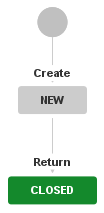catworkx Leave Management provides a template to create an leave management project. Do the following:
- From the "Projects" menu, select Create Project.
The "Create Project" dialog appears.

- In the "Create Project" dialog, select Leave Management.
The "Leave Management" dialog appears.

- Enter a name and a key for your leave management project.
- In the "Project Lead" textbox, select a user that is responsible for the leave management project. Then click Submit.
Beside the new project, the "Leave Management" template creates three new issue types:
| Leave | Special Leave | Sick Leave |
|---|
| Custom Fields | | Name | Type |
|---|
| Start date | Date Picker | | End date | Date Picker | | Half day | Checkboxes | | Leave length | Number Field |
| | Name | Type |
|---|
| Start date | Date Picker | | End date | Date Picker | | Half day | Checkboxes | | Leave length | Number Field |
| | Name | Type |
|---|
| Start date | Date Picker | | End date | Date Picker | | Half day | Checkboxes: | | Leave length | Number Field |
|
|---|
| Workflow | | | |
|---|
| Screens | - Employee Create
- Employee Edit/View
| - Employee Create
- Employee Edit/View
| - Employee Create
- Employee Edit/View
|
|---|
In the project's issue type scheme, the three issue types are assigned to the project.
Additionally the following screens are created:
| Screen | Displayed Fields |
|---|
| Leave View | - Summary
- Issue Type
- Reporter
- Linked Issues
- Start date
- End date
- Half day
- Leave length
|
| Leave Create | - Summary
- Issue Type
- Reporter
- Start date
- End date
- Half day
|
| Leave Edit | - Summary
- Issue Type
- Reporter
- Linked Issues
- Start date
- End date
- Half day
|
A new link type with name "Leave request" is also created by the project template.