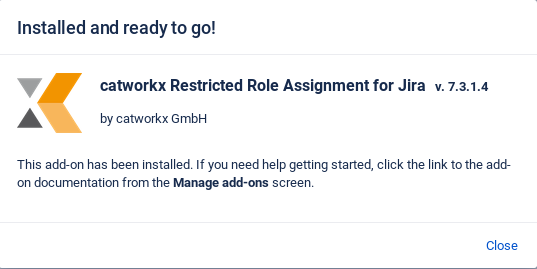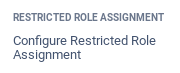Installation
At the moment, you can obtain the catworkx Restricted Role Assignment app as OBR file only directly from catworkx.
Content of this section:
Install App
To use Restricted Role Assignment, you also have to install catworkx Project Metadata on your Jira server. You can obtain the catworkx Project Metadata app as OBR file only directly from catworkx.
To install Restricted Role Assignment for JIRA using the Universal Plugin Manager (UPM), do the following:
- Log into the Jira server as administrator.
- From the Administration menu, select Manage apps.
- By default, you should see Atlassian Marketplace for Jira dialog in the right frame. Select Manage apps in the side bar on the left.
- Select Upload app.
- Browse for the OBR file and select it.
- In the "Upload app" dialog, select Upload.
- In the confirmation dialog, select Close.
- Select Close in the confirmation dialog.
Restricted Role Assignment should be listed in the list "User-installed apps". - If you click the Reload button in your Web browser, you should see a section "catworkx Restricted Role Assignment" in the sidebar on the left that contains a links "Configure Restricted Role Assignment".
Uninstall App
To uninstall Restricted Role Assignment, do the following on the Jira server:
- Log into the Jira server as administrator.
- From the Administration menu, select Manage apps.
- In the left side bar, select Manage apps.
- By default the user-installed apps are listed in the right frame. The Restricted Role Assignment app should be listed.
- From the app list, select Restricted Role Assignment.
- To uninstall the Restricted Role Assignment app, select Uninstall.
- To confirm, click Uninstall add-on in the confirmation dialog.
- The app is removed and a confirmation should appear on the "User-installed apps" list.
- If you click the Reload button in your Web browser, the Restricted Role Assignment app should be removed from the list of "User-installed apps".
Disable/Enable App
Disable App
To disable Restricted Role Assignment, do the following on the Jira server:
- Log into the Jira server as administrator.
- From the Administration menu, select Manage apps.
- In the left side bar, select Manage apps.
- By default the user-installed apps are listed in the right frame. The Restricted Role Assignment app should be listed.
- From the app list, select Restricted Role Assignment.
- To disable the Restricted Role Assignment app, click Disable.
- To indicate that the app is disabled, the font of the Restricted Role Assignment entry in app list changed from black to gray.
An "Enable" button should appear.
Enable App
To enable a disabled Restricted Role Assignment app, do the following on the Jira server:
- Log into the Jira server as administrator.
- From the Administration menu, select Manage apps.
- In the left side bar, select Manage apps.
- By default the user-installed apps are listed in the right frame. The Restricted Role Assignment app should be listed.
- From the app list, select Restricted Role Assignment.
- To enable the Restricted Role Assignment app, click Enable.
- To indicate that the app is enabled, the font of the Restricted Role Assignment entry in app list changed from gray to black.
An "Disable" button should appear.