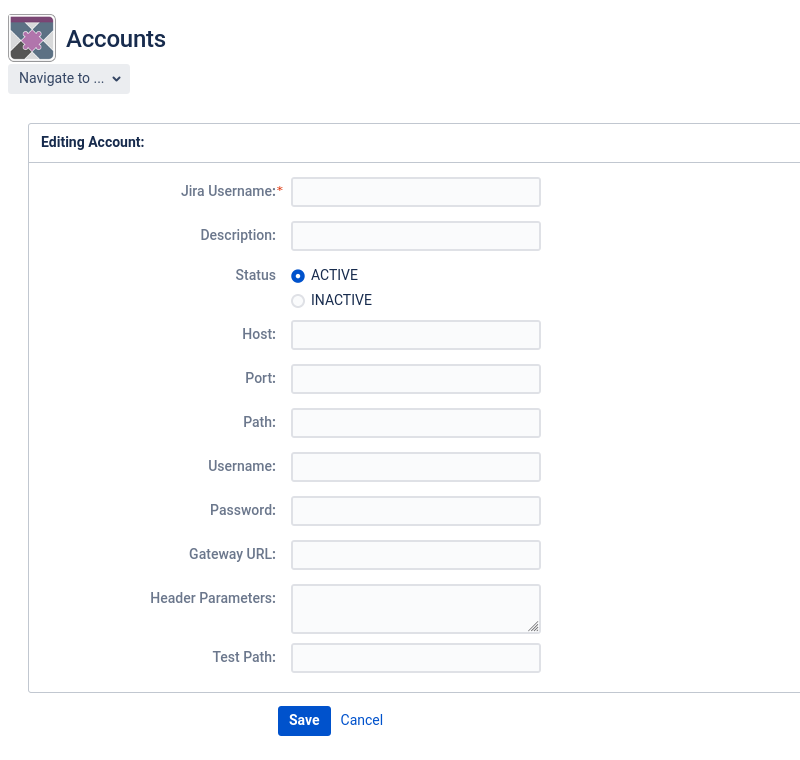Create Account
To register an account, do this:
- Select Account Registry in the "Teamworkx Connector" section in the app configuration.
The "Accounts" dialog is displayed. - Select Create Account to create a new account.
The "Accounts" dialog is displayed. - Enter the following information:
- Account ID: This will be generated automatically
- Jira User: Select the user that executes the sync jobs.
- Description: (optional) Some description of your choice to identify the account.
- Status: Set the account active or inactive. (Only active accounts can use the Teamworkx Connector API.)
- Host: Protocol and client host name. (i.e.
https://your-company.com) - Port: (optional) Port the client is listening to. Leave it empty if the client listens to port 80 (for http) or port 443 (for https)
- Path: (optional) Steady base path of the REST API of the client. For Jira this is
/rest/cwx-sol-rest/latest/sol/. - Username: The user name used to connect the client
- Password: The password used to connect the client
- Gateway URL: (optional) Gateway URL (If a gateway is provided the parameters host, port and path will be ignored.)
- Header Parameters: Add header parameters in
key:valuepairs (i.e.cwx-sol-account:<client account ID>). - Test Path: (optional) A path to test the connection to the client host (GET only). In case of a Jira to Jira connection use "
/test/account" here.
Click Save.