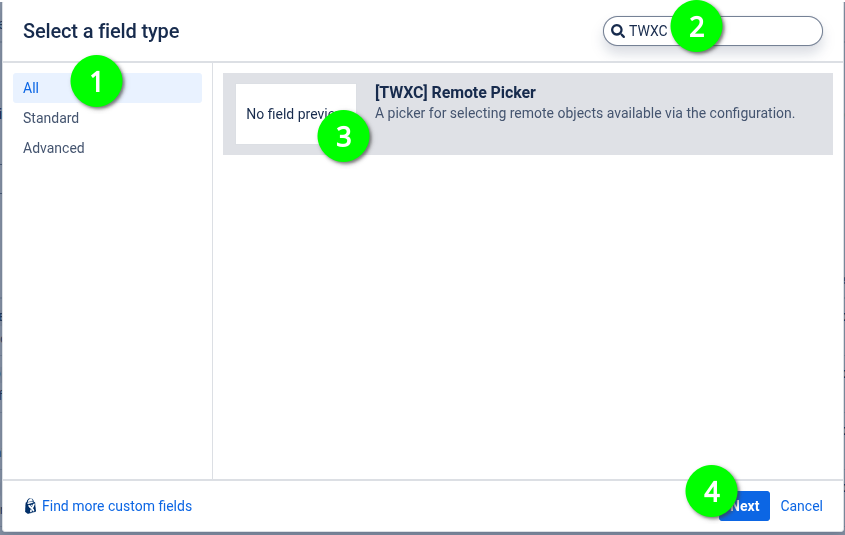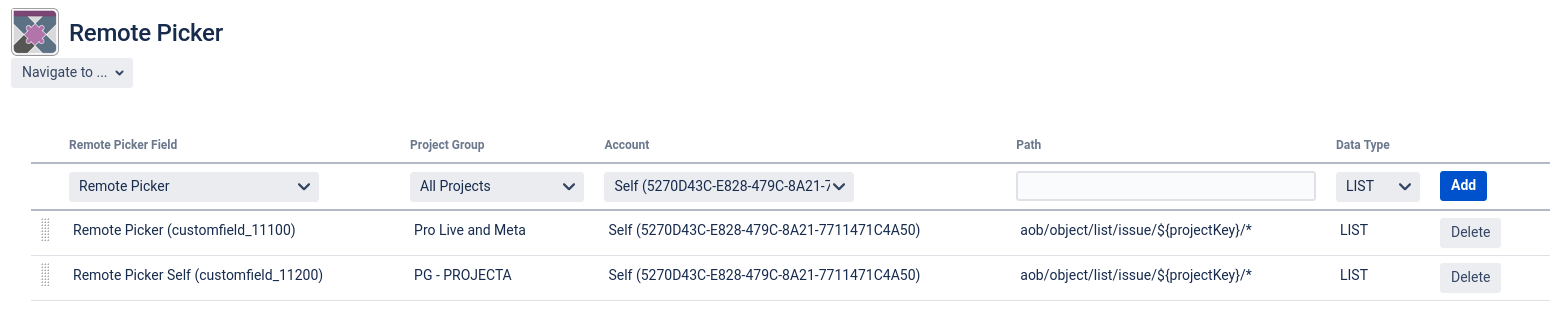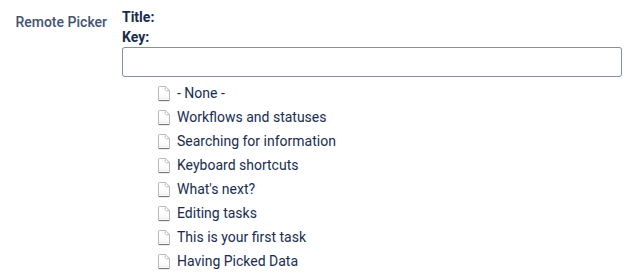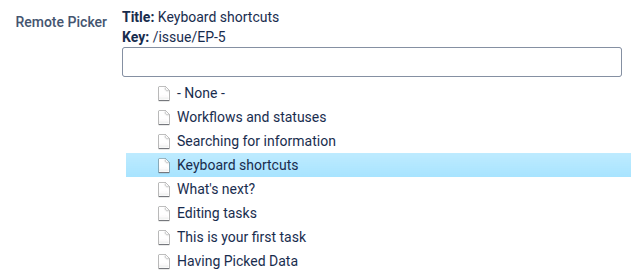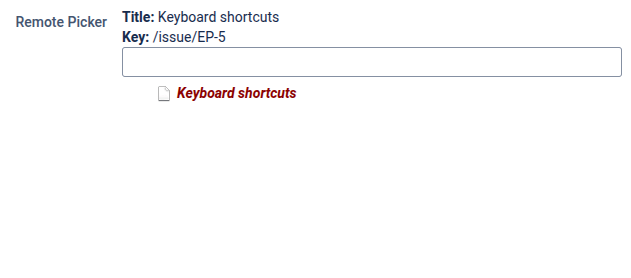Remote Picker Fields
Create Custom field first
Please create a Remote Picker Field in the Custom fields section first.
Finish it by naming and configuring it, i.e. associated Projects, Issue types and Screens
Configure external connection
Select Remote Picker Fields in the "Teamworkx Connector" section in the app configuration.
The "Remote Picker Fields" page is displayed.
On this page you can define a path and a account for any combination of Remote Picker Field and Project Group. Account and path allows the Remoter Picker Field to load the selectable data from the remote server. The Data Type specifies if the data is rendered in tree or list format.
Using the Remote Picker Field
Once configured the Issues Create/Edit screen or the inline editing feature allows you to select a value from an either flat or hierarchical list of elements, similar to this:
- Selecting "- None -" will essentially clear the selection.
- Use the text field as a "search" field for limiting the displayed values.
- Selecting an option will limit the display to that option once saved:
- You have to type in anything into the search field when you want to update or clear it's value.
- Entering an asterisk ( * ) will usually show all options as well as "- None -"
- Select either another value or "- None -" depending on your choice.