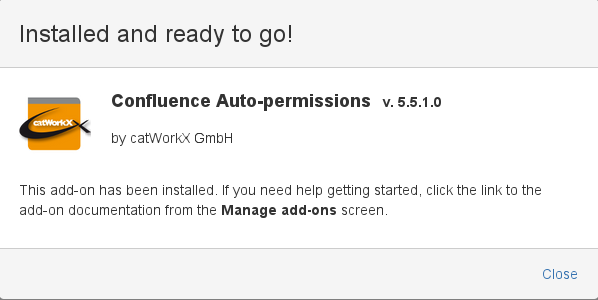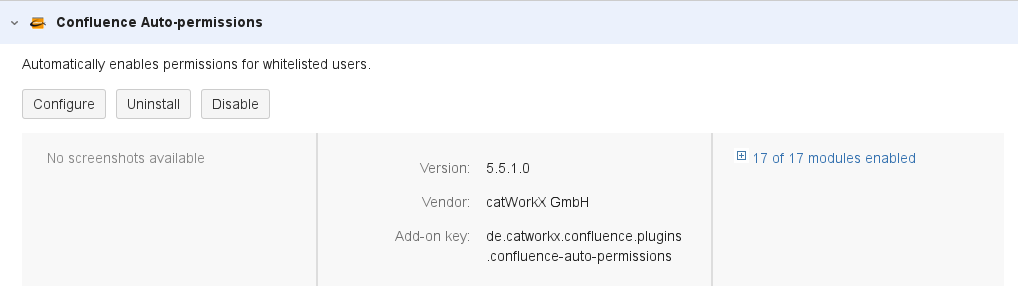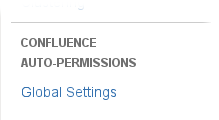Installation
At the moment, you can obtain the catworkx Confluence Auto-Permission app as JAR file only directly from catworkx.
Content of this section:
Install App
To install catworkx Confluence Auto-Permissions using the Universal Plugin Manager (UPM), do the following:
- Log into the Confluence server as administrator.
- From the Administration menu, select Add-ons.
By default, you should see "Manage add-ons" dialog in the right frame. - Select Upload add-on.
- Browse for the JAR file and select it.
- In the "Upload add-on" dialog, select Upload.
- In the confirmation dialog, select Close.
Confluence Auto-Permissions should be listed in the list "User-installed add-ons". - If you click the Reload button in your Web browser, you should see a section "Confluence Auto-Permissions" in the sidebar on the left that contains a link "Global Settings".
Uninstall App
To uninstall catworkx Confluence Auto-Permissions, do the following on the Confluence server:
- Log into the Confluence server as administrator.
- From the Administration menu, select Add-ons.
By default the user-installed apps are listed in the right frame. The Confluence Auto-Permissions app should be listed. - From the app list, select Confluence Auto-Permissions.
- To uninstall the Confluence Auto-Permissions app, select Uninstall.
- To confirm, click Uninstall add-on in the confirmation dialog.
- The app is removed and a confirmation should appear on the "User-installed add-ons" list.
- If you click the Reload button in your Web browser, the Confluence Auto-Permissions app should be removed from the list of "User-installed add-ons".
Disable/Enable App
Disable App
To disable catworkx Confluence Auto-Permissions, do the following on the Confluence server:
- Log into the Confluence server as administrator.
- From the Administration menu, select Add-ons.
By default the user-installed apps are listed in the right frame. The Confluence Auto-Permissions app should be listed. - From the app list, select Confluence Auto-Permissions.
- To disable the Confluence Auto-Permissions app, click Disable.
- To indicate that the app is disabled, the font of the Confluence Auto-Permissions entry in app list changed from black to gray.
An "Enable" button should appear.
Enable App
To enable a disabled catworkx Confluence Auto-Permissions app, do the following on the Confluence server:
- Log into the Confluence server as administrator.
- From the Administration menu, select Add-ons.
By default the user-installed apps are listed in the right frame. The Confluence Auto-Permissions app should be listed. - From the app list, select Confluence Auto-Permissions.
- To enable the Confluence Auto-Permissions app, click Enable.
- To indicate that the app is enabled, the font of the Confluence Auto-Permissions entry in app list changed from gray to black.
An "Disable" button should appear.