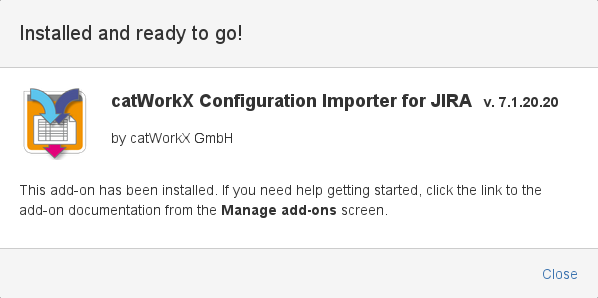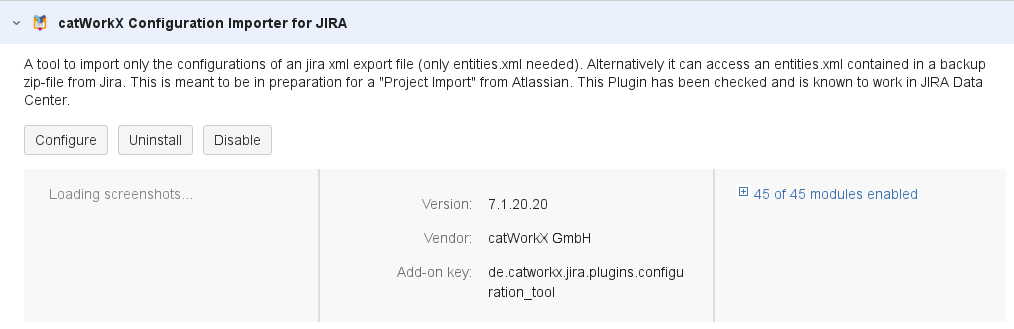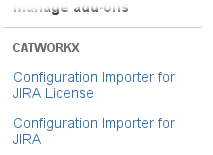Installation
catworkx Configuration Importer for Jira is only available for customers that have a service contract with catworkx. For them it is free of charge.
Content of this section:
Install App
To install catworkx Configuration Importer for Jira using the Universal Plugin Manager (UPM), do the following:
- Log into the Jira server as administrator.
- From the Administration menu, select Add-ons.
- By default, you should see Atlassian Marketplace for Jira dialog in the right frame. Select Manage add-ons in the side bar on the left.
- Select Upload add-on.
- Browse for the OBR file and select it.
- In the "Upload add-on" dialog, select Upload.
- In the confirmation dialog, select Close.
catworkx Configuration Importer for Jira should be listed in the list "User-installed add-ons". - If you click the Reload button in your Web browser, you should see a section "catworkx" in the sidebar on the left that contains the following links:
- Configuration Importer for Jira License
- Configuration Importer for Jira
Uninstall App
To uninstall catworkx Configuration Importer for Jira, do the following on the Jira server:
- Log into the Jira server as administrator.
- From the Administration menu, select Add-ons.
- In the left side bar, select Manage add-ons.
- By default the user-installed apps are listed in the right frame. The catworkx Configuration Importer for Jira app should be listed.
- From the app list, select catworkx Configuration Importer for Jira.
- To uninstall the catworkx Configuration Importer for Jira app, select Uninstall.
- To confirm, click Uninstall add-on in the confirmation dialog.
- The app is removed and a confirmation should appear on the "User-installed add-ons" list.
- If you click the Reload button in your Web browser, the catworkx Configuration Importer for Jira app should be removed from the list of "User-installed add-ons".
Disable/Enable App
Disable App
To disable catworkx Configuration Importer for Jira, do the following on the Jira server:
- Log into the Jira server as administrator.
- From the Administration menu, select Add-ons.
- In the left side bar, select Manage add-ons.
- By default the user-installed apps are listed in the right frame. The catworkx Configuration Importer for Jira app should be listed.
- From the app list, select catworkx Configuration Importer for Jira.
- To disable the catworkx Configuration Importer for Jira app, click Disable.
- To indicate that the app is disabled, the font of the catworkx Configuration Importer for Jira entry in app list changed from black to gray.
An "Enable" button should appear.
Enable Adpp
To enable a disabled catworkx Configuration Importer for Jira app, do the following on the Jira server:
- Log into the Jira server as administrator.
- From the Administration menu, select Add-ons.
- In the left side bar, select Manage add-ons.
- By default the user-installed apps are listed in the right frame. The catworkx Configuration Importer for Jira app should be listed.
- From the app list, select catworkx Configuration Importer for Jira.
- To enable the catworkx Configuration Importer for Jira app, click Enable.
- To indicate that the app is enabled, the font of the catworkx Configuration Importer for Jira entry in app list changed from gray to black.
An "Disable" button should appear.