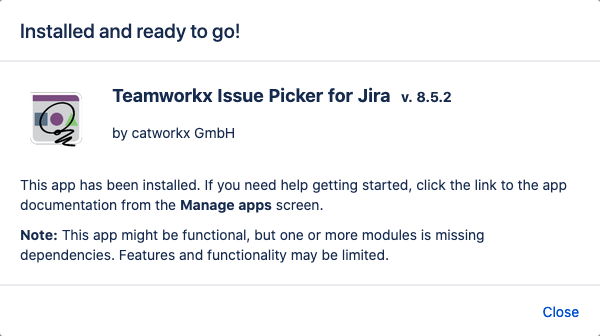Installation
You can obtain the Teamworkx Issue Picker for Jira app from the Atlassian Marketplace.
Content of this section:
Install App
To install Issue Picker for Jira using the Universal Plugin Manager (UPM), do the following:
- Log into the Jira server as administrator.
- From the Administration menu, select Apps.
- By default, you should see Atlassian Marketplace for Jira dialog in the right frame. Select Manage apps in the side bar on the left.
- Select Upload app.
- Browse for the OBR file and select it.
- In the "Upload app" dialog, select Upload.
In the confirmation dialog, select Close.
Issue Picker for Jira should be listed in the list "User-installed apps".You may notice the note in the dialog: "This app might be functional, but one or more module is missing dependencies. Features and functionality may be limited".
The reasons for this are:
- You are using Teamworkx Issue Picker for Jira on Jira. The available modules just for Jira Service Management are disabled then.
- You do not use Botron Configuration Manager. The module just for Botron Configuration Manager is disabled then.
In the most cases, you can ignore the note.
- If you click the Reload button in your Web browser, you should see a section "Teamworkx Issue Picker" in the sidebar on the left that contains the following links:
Uninstall App
To uninstall Issue Picker for Jira, do the following on the Jira server:
- Log into the Jira server as administrator.
- From the Administration menu, select Apps.
- In the left side bar, select Manage apps.
- By default the user-installed apps are listed in the right frame. The Issue Picker for Jira app should be listed.
- From the app list, select Teamworkx Issue Picker for Jira.
- To uninstall the Issue Picker for Jira app, select Uninstall.
- To confirm, click Uninstall app in the confirmation dialog.
- The app is removed and a confirmation should appear on the "User-installed apps" list.
- If you click the Reload button in your Web browser, the Issue Picker for Jira app should be removed from the list of "User-installed apps".
Disable/Enable App
Disable App
To disable Issue Picker for Jira, do the following on the Jira server:
- Log into the Jira server as administrator.
- From the Administration menu, select Apps.
- In the left side bar, select Manage apps.
- By default the user-installed apps are listed in the right frame. The Issue Picker for Jira app should be listed.
- From the app list, select Teamworkx Issue Picker for Jira.
- To disable the Issue Picker for Jira app, click Disable.
- To indicate that the app is disabled, the font of the Issue Picker for Jira entry in app list changed from black to gray.
An "Enable" button should appear.
Enable App
To enable a disabled Issue Picker for Jira app, do the following on the Jira server:
- Log into the Jira server as administrator.
- From the Administration menu, select Apps.
- In the left side bar, select Manage apps.
- By default the user-installed apps are listed in the right frame. The Issue Picker for Jira app should be listed.
- From the app list, select Teamworkx Issue Picker for Jira.
- To enable the Issue Picker for Jira app, click Enable.
- To indicate that the app is enabled, the font of the Issue Picker for Jira entry in app list changed from gray to black.
An "Disable" button should appear.