Provided New Custom Field Types
The following custom field type is provided by Issue Picker for Jira:
[cwx] Issue Picker CustomField
This custom field type can be used to:
- Display all results of a JQL query and displays a table of specified fields for each matching issue.
- Pick for single and multiple issues.
- Create links to picked issues.
- Copy the values of a set of custom fields from a picked issue to the current issue. The copied values are stored in the corresponding custom fields so there is no need for a field mapping.
- Aggregate values of custom fields in a table.
Before you can use the "[cwx] Issue Picker CustomField", see here: