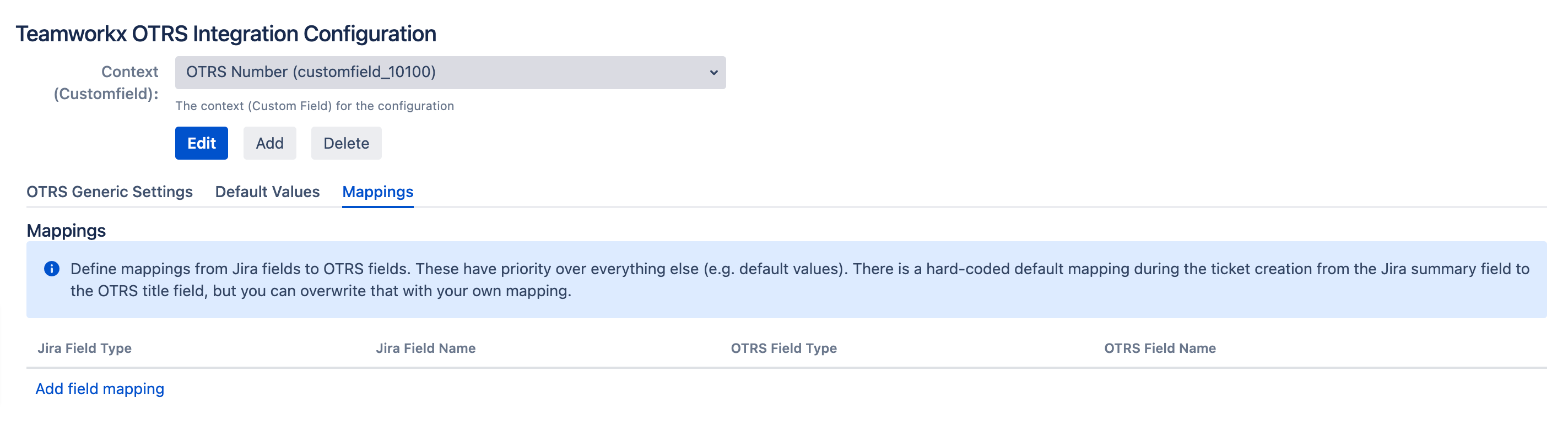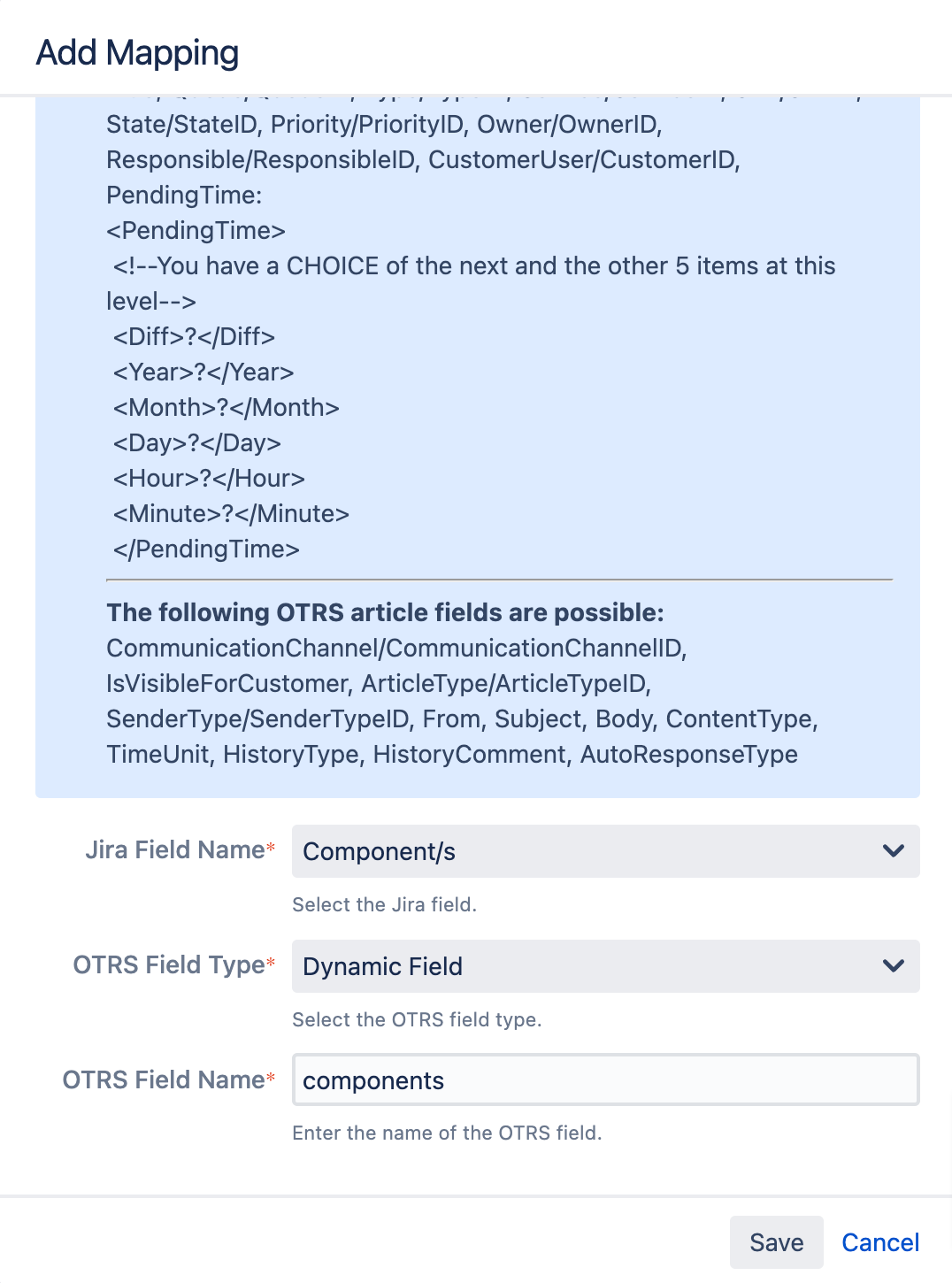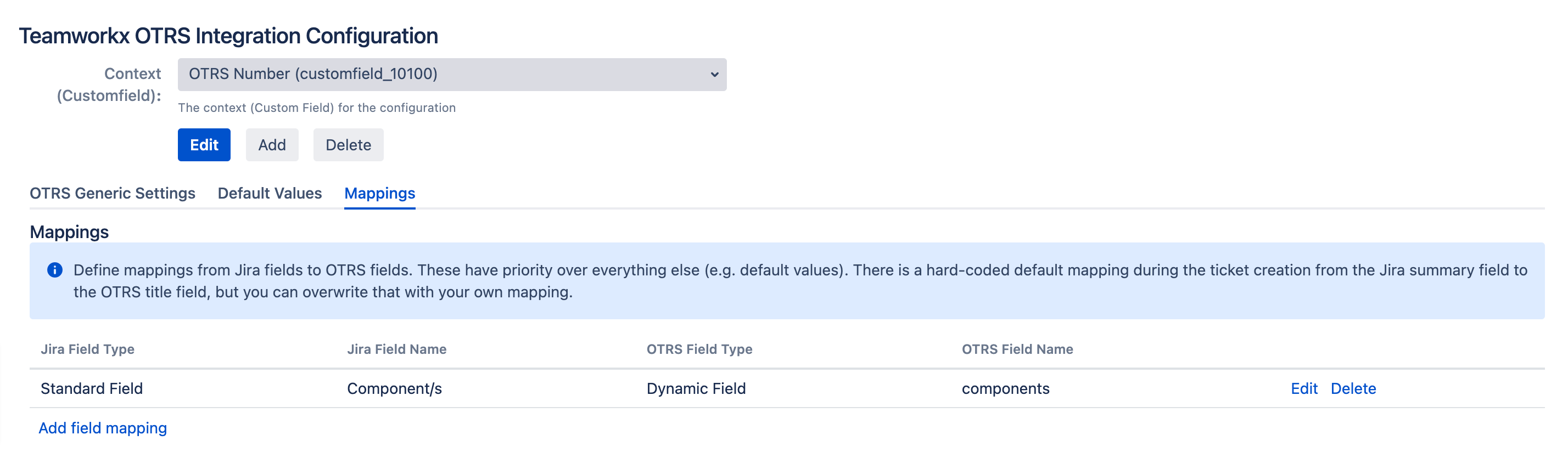Configure Field Mappings
In this section, you configure field mappings.
One mapping (Jira's "Summary" to OTRS' "Title") is added automatically during the installation or update of OTRS Integration for Jira. If you do not need this mapping, you can edit or delete this list entry (see below).
Currently the following field types can be mapped for creation and synchronization type-aware:
- Text Field (< 255 characters)
- Free Text Field (unlimited text)
- Date/Time
- Supported target OTRS format
<YYYY-MM-DD hh:mm:ss>only, means: It is possible to map Jira text fields to OTRS date/time fields if their value comply with the format - Empty field allowed
- Supported target OTRS format
- Date
- Supported target OTRS format
<YYYY-MM-DD hh:mm:ss>only - Empty field allowed
- Supported target OTRS format
- Single Select List
- Mapping depending on the key not the value
Mappings for Jira fields that do not exist will be ignored. Mappings for OTRS fields that do not exist will throw exceptions.
Mapping of other field types is undefined and should be tested before using in production.
To add a field mapping, do the following:
- Select Add field mapping.
The "Add Mapping" dialog is displayed. - Enter the following information:
- Jira Field Name: Name of the Jira field that is mapped.
Whenever the OTRS ticket is updated the current value of the Jira field will be used to update the OTRS field. - OTRS Field Type: Type of the OTRS field that is mapped.
- OTRS Field Name: Name of the OTRS field that is mapped.
The new mapping is displayed in the list: - Jira Field Name: Name of the Jira field that is mapped.
If you want to map the assignee of the Jira Issue to OTRS you need to make sure that an OTRS user with the same name exists. Otherwise you can specify a ORTS User with the name "-".
To edit a field mapping, select Edit at the right of the field entry.
To delete a field mapping, select Delete at the right of the field entry.