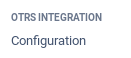Install the Jira App
Before installing the app, you need to determine which Jira and OTRS versions you are running.
The Teamworkx OTRS Integration for Jira from catworkx,is not available anymore on the Atlassian Marketplace.
Please visit the Downloads instead.
Content of this section:
To use all features of the OTRS Integration for Jira, you also have to install the catworkx Jira Configuration Handler on your Jira server. This app is already included in the OBR-file.
Install App
To install the OTRS Integration for Jira using the Universal Plugin Manager (UPM), do the following:
- Log into the Jira server as administrator.
- From the Administration menu, select Manage apps.
- By default, you should see Atlassian Marketplace for Jira dialog in the right frame. Select Manage apps in the side bar on the left.
- Select Upload app.
- Browse for the JAR file and select it.
- In the "Upload app" dialog, select Upload.
In the confirmation dialog, select Close.
OTRS Integration for Jira should be listed in the list "User-installed apps".If you click the Reload button in your Web browser, you should see a section "OTRS Integration" in the sidebar on the left that contain a links "Configuration".
Uninstall App
To uninstall the OTRS Integration for Jira, do the following on the Jira server:
- Log into the Jira server as administrator.
- From the Administration menu, select Manage apps.
- In the left side bar, select Manage apps.
- By default the user-installed apps are listed in the right frame. The OTRS Integration for Jira should be listed.
- From the app list, select Teamworkx OTRS Integration for Jira.
- To uninstall the OTRS Integration for Jira, select Uninstall.
- To confirm, click Uninstall app in the confirmation dialog.
- The app is removed and a confirmation should appear on the "User-installed apps" list.
- If you click the Reload button in your Web browser, the OTRS Integration should be removed from the list of "User-installed apps".
Disable/Enable App
To disable the OTRS Integration for Jira, do the following on the Jira server:
- Log into the Jira server as administrator.
- From the Administration menu, select Manage apps.
- In the left side bar, select Manage apps.
- By default the user-installed apps are listed in the right frame. The OTRS Integration for Jira should be listed.
- From the app list, select Teamworkx OTRS Integration for Jira.
- To disable the OTRS Integration for Jira, click Disable.
- To indicate that the app is disabled, the font of the OTRS Integration for Jira entry in app list changed from black to gray.
An "Enable" button should appear.
To enable a disabled OTRS Integration for Jira, do the following on the Jira server:
- Log into the Jira server as administrator.
- From the Administration menu, select Manage apps.
- In the left side bar, select Manage apps.
- By default the user-installed apps are listed in the right frame. The OTRS Integration for Jira should be listed.
- From the app list, select Teamworkx OTRS Integration for Jira.
- To enable the OTRS Integration for Jira, click Enable.
- To indicate that the app is enabled, the font of the OTRS Integration for Jira entry in app list changed from gray to black.
An "Disable" button should appear.