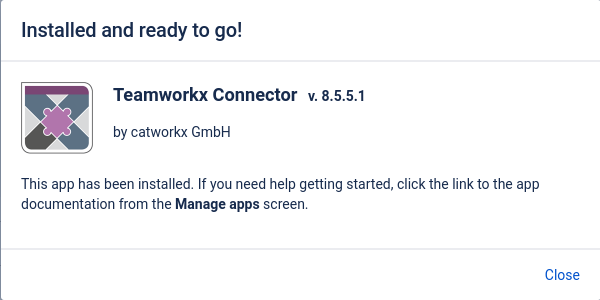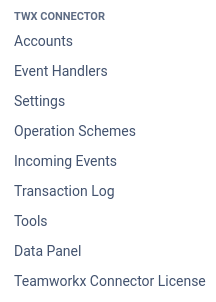Installation
The Teamworkx Connector for Jira app from catworkx, you can purchase on the Atlassian Marketplace.
Content of this section:
Install App
To install Teamworkx Connector for Jira using the Universal Plugin Manager (UPM), do the following:
- Log into the Jira server as administrator.
- From the Administration menu, select Apps.
- By default, you should see Atlassian Marketplace for Jira dialog in the right frame. Select Manage apps in the side bar on the left.
- Select Upload app.
- Browse for the JAR file and select it.
- In the "Upload app" dialog, select Upload.
- In the confirmation dialog, select Close.
- Select Close in the confirmation dialog.
Teamworkx Connector for Jira should be listed in the list "User-installed apps". - If you click the Reload button in your Web browser, you should see a section "Teamworkx Connector" in the sidebar on the left that contains the following links:
- Account Registry
- Event Handler Registry
- Settings
- Operation Schemes
- Incoming Events
- Transaction Log
- Tools
- Data Panel
- Teamworkx Connector License
Uninstall App
To uninstall Teamworkx Connector for Jira, do the following on the Jira server:
- Log into the Jira server as administrator.
- From the Administration menu, select Apps.
- In the left side bar, select Manage apps.
- By default the user-installed apps are listed in the right frame. The Teamworkx Connector for Jira app should be listed.
- From the app list, select Teamworkx Connector.
- To uninstall the Teamworkx Connector for Jira app, select Uninstall.
- To confirm, click Uninstall app in the confirmation dialog.
- The app is removed and a confirmation should appear on the "User-installed apps" list.
- If you click the Reload button in your Web browser, the Teamworkx Connector for Jira app should be removed from the list of "User-installed apps".
Disable/Enable App
Disable App
To disable Teamworkx Connector for Jira, do the following on the Jira server:
- Log into the Jira server as administrator.
- From the Administration menu, select Apps.
- In the left side bar, select Manage apps.
- By default the user-installed apps are listed in the right frame. The Teamworkx Connector for Jira app should be listed.
- From the app list, select Teamworkx Connector.
- To disable the Teamworkx Connector for Jira app, click Disable.
- To indicate that the app is disabled, the font of the Teamworkx Connector for Jira entry in app list changed from black to gray.
An "Enable" button should appear.
Enable App
To enable a disabled Teamworkx Connector for Jira app, do the following on the Jira server:
- Log into the Jira server as administrator.
- From the Administration menu, select Apps.
- In the left side bar, select Manage apps.
- By default the user-installed apps are listed in the right frame. The Teamworkx Connector for Jira app should be listed.
- From the app list, select Teamworkx Connector.
- To enable the Teamworkx Connector for Jira app, click Enable.
- To indicate that the app is enabled, the font of the Teamworkx Connector for Jira entry in app list changed from gray to black.
An "Disable" button should appear.