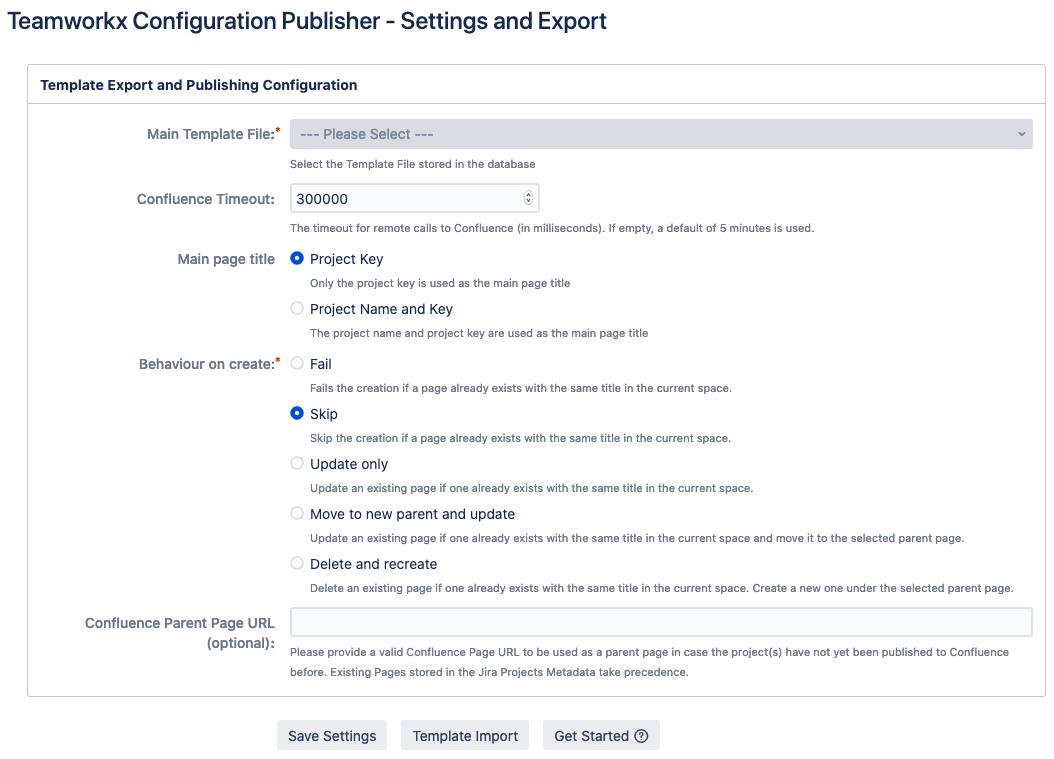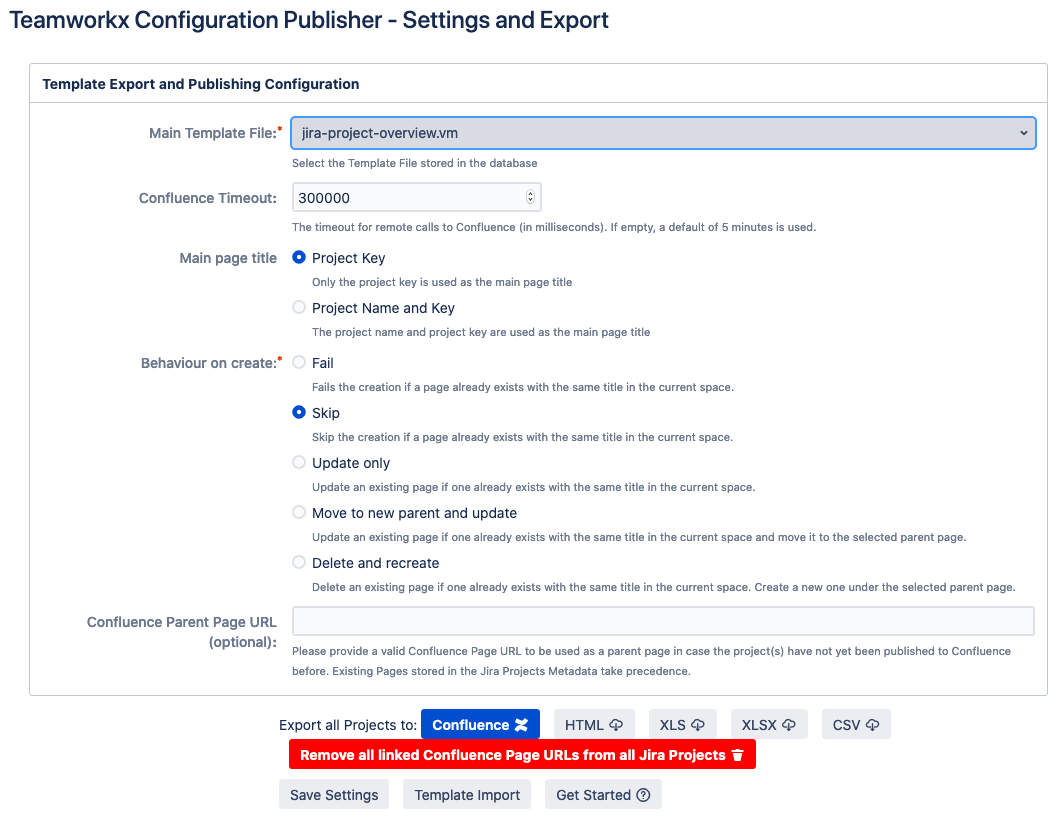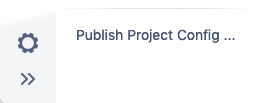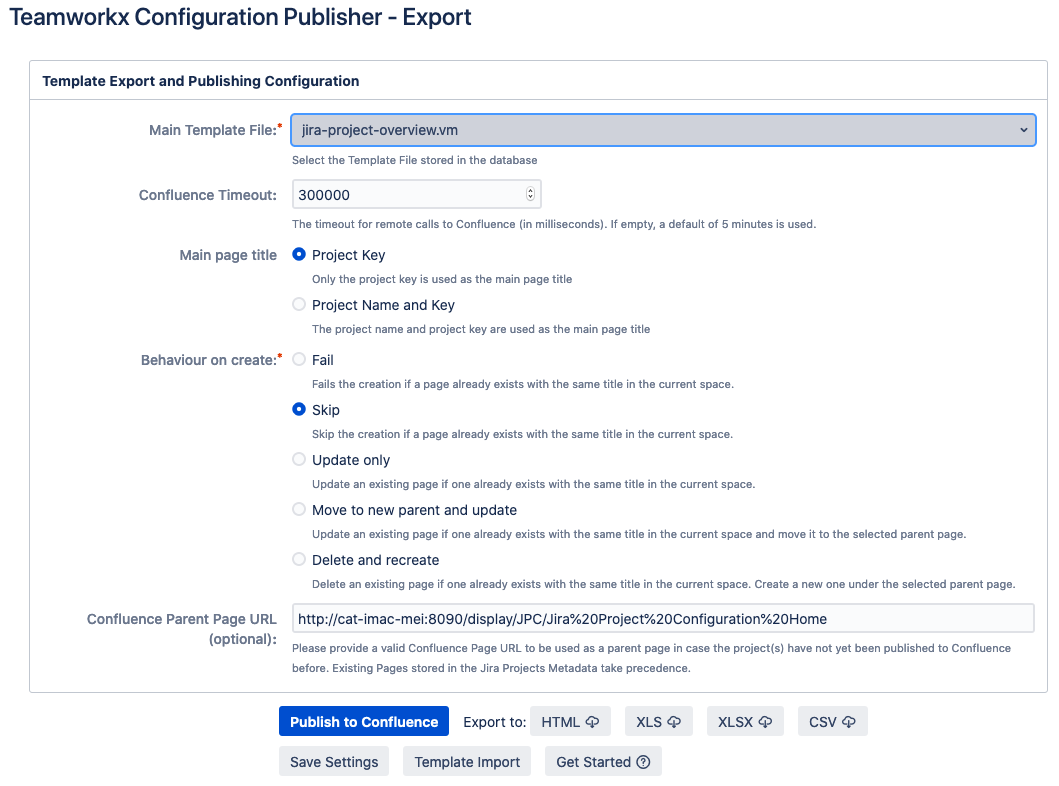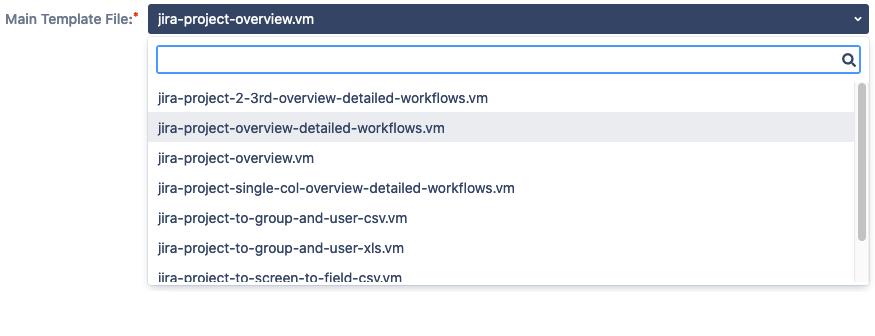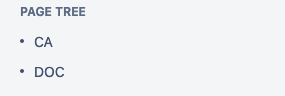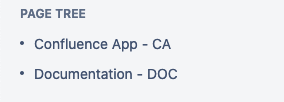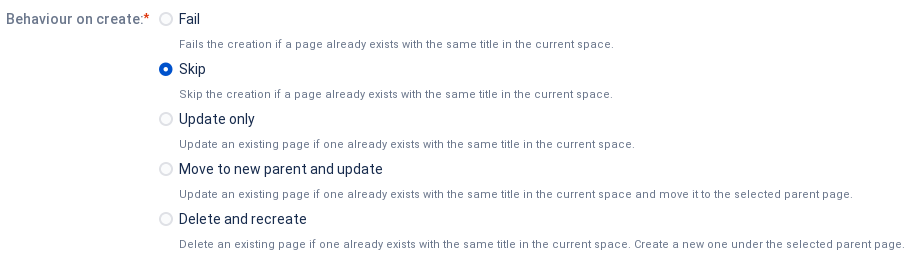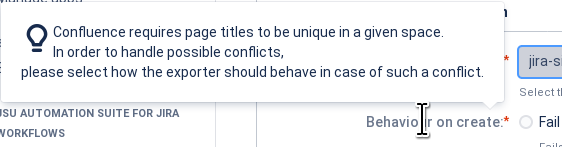TWX Config Pub Settings / Export
Teamworkx Project Configuration Publisher for Jira supports a global export of all project configurations and the export of a single project configuration.
Prerequisites
Before you export your project configuration to Confluence, you have to create an application link between Jira and Confluence first.
The button "Get Started " takes you to the Getting Started page.
Bulk export of all Projects
The global export of all project configurations can be done by the Jira administrator in the "TWX Config Pub Settings / Export" dialog in the app configuration.
Once you have selected Main Template File to use for publishing the Publish and Export buttons become visible:
Single Project Export
To export a single project configuration, you need at least project manager permissions. Select Publish Project Config in the project settings.
The dialog looks similar to the global export dialog above.
For both kinds of exports, you have to select the main template file before exporting. All installed templates are provided in the Main Template File drop-down menu.
Ensure clicking on Save Settings prior to exporting to ensure the template has been properly marked fur use.
- If the Jira project has previously been published to Confluence the field "Confluence Parent Page URL".
- If you published the Jira project configuration to Confluence before the Confluence page is linked at the bottom of the dialog. To remove the link from the dialog, click Delete. Note: The "Delete" button does not delete the page in Confluence!
Options and Templates
The following options are available in the "PCP Settings / Export" dialog:
Main Template Files
There are some example templates available after the installation of Teamworkx Project Configuration Publisher for Jira.
To initialize the templates, you have to select Preload / Initialize Template in the "TWX Config Pub Template Import" dialog first.
To save your selection, click Save Settings.
Confluence Timeout
The timeout for remote calls to Confluence (in milliseconds). If empty, a default of 5 minutes is used.
Main Page Title
Select if only the project key is used as the main page title or project name and project key.
- Project Key
- Project Name and Key
Behaviors on Create
In case you want to export a project or all projects into Confluence it may happen that a Jira project is not linked to a Confluence Page as shown in the screenshot above.
Confluence requires page titles to be unique in a given space. In order to handle possible conflicts, select in this section how the exporter should behave in case of such a conflict. Possible options are:
A hint regarding this will be shown if you hover above the input field's label:
Confluence Parent Page URL
If you select Confluence, and leave the field Confluence Page URL empty, you may prompted to enter the URL of the Confluence parent page when the project was never published to Confluence before.
If you select HTML, XLS, XLSX or CSV, you are prompted to select the save location for the exported file.
Export Types
Teamwork Project Configuration Publisher for Jira supports the following formats for export:
| Format | Requirements |
|---|---|
| Confluence | Working Application Link |
HTML | |
| XLS | HTML Table Template, e.g. jira-project-to-screen-to-field-xls.vm |
| XLSX | HTML Table Template, e.g. jira-project-to-screen-to-field-xls.vm |
| CSV | CSV Template, e.g. jira-project-to-screen-to-field-csv.vm |
Select the corresponding button to export your configuration.