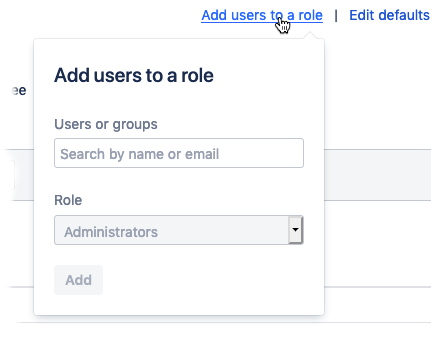Add Users to Roles
To add users to project roles for the Employee project, do the following as administrator:
- Select your employee project from the "Projects" menu in the menu bar.
- Select Project settings from the bottom of the project sidebar.
The "Project settings" dialog is displayed. - Select Users and roles from the bottom of the project administration sidebar.
The "Users and roles" dialog is displayed. - Select Add users to a role from the top right corner of the dialog.
The "Add users to a role" dialog pops up. - The "Role" pull-down provides the globally configured Jira roles. For example:
- Administrators
- Developers
- Employee
- HR Manager
- Manager
The HR Manager will be able to see the leave information of all employees. You need to assign at least one user to this role.
The Manager role is responsible to manage the Employee project in Jira. You need to assign at least one user to this role.
Add users or groups to these roles.