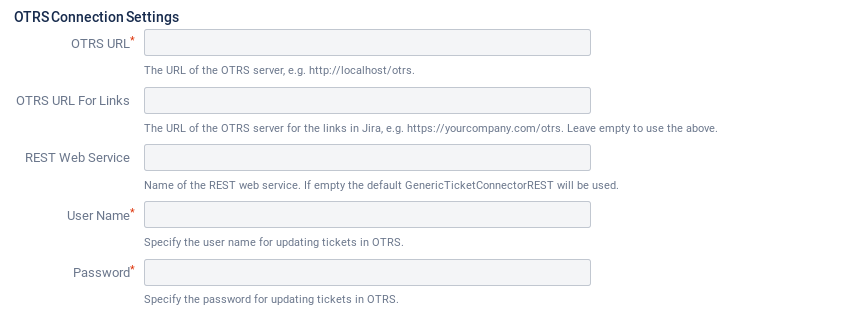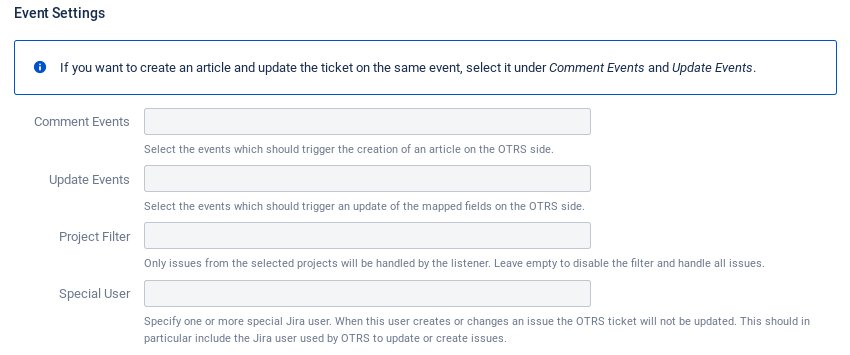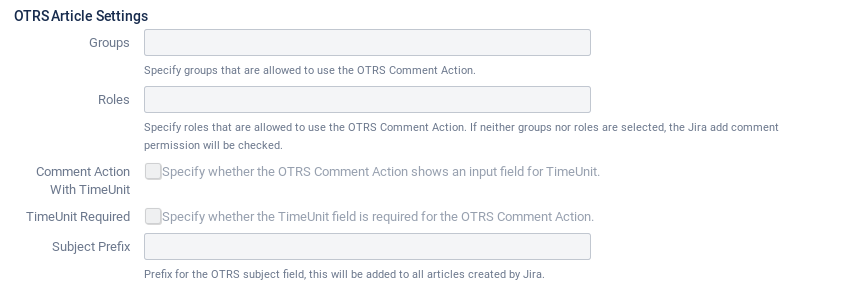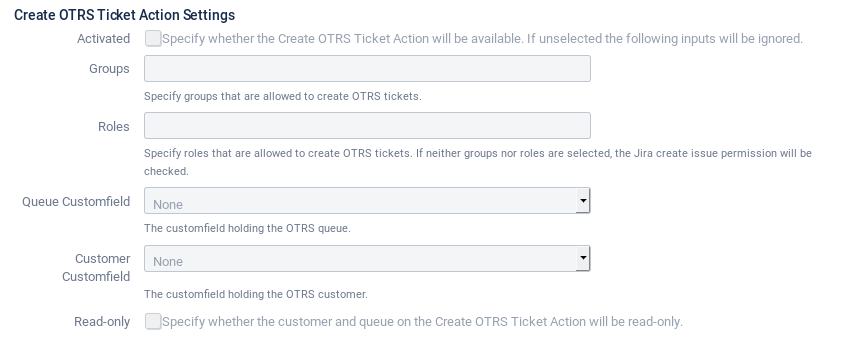Configure General Settings
To configure the general settings of OTRS Integration for app, select Edit down to the "General Configuration" section in the OTRS Integration for Jira configuration dialog.
The "Edit Configuration" dialog with the following sections is displayed:
- OTRS Connection Settings
In this section, you configure the basic connection settings:
- OTRS URL: The URL of the OTRS server, e.g.
http://localhost/otrs. - : The URL of the OTRS server for the links in Jira, e.g.
https://yourcompany.com/otrs. Leave empty to use the above. - REST Web Service: Name of the REST web service. If empty the default GenericTicketConnectorREST will be used.
User Name: Specify the user name for updating tickets in OTRS.
You have to create the user specified in this field on the OTRS server.
- Password: Specify the password for updating tickets in OTRS.
- OTRS URL: The URL of the OTRS server, e.g.
- Special Field
In this section, you select the custom fields that store the issue and ticket IDs of an issue:
- Customfield With OTRS Ticket ID: Select the custom field that is used to store the OTRS ticket ID. This custom field has to be created manually before.
- Dynamicfield With Jira Issue ID: Enter the name of the OTRS dynamic field where the Jira issue ID is stored. This custom field is created automatically during the installation of the OTRS package on your OTRS system.
- Event Settings
In this section, you configure, when an OTRS ticket is created or updated:
- Comments Events: Select the events which should trigger the creation of an article on the OTRS side.
- : Select the events which should trigger an update of the mapped fields on the OTRS side.
- : Only issues from the selected projects will be handled by the listener. Leave empty to disable the filter and handle all issues.
: Specify one or more special Jira user. When this user creates or changes an issue the OTRS ticket will not be updated. This should in particular include the Jira user used by OTRS to update or create issues.
You have to create the user entered here on the Jira server.
- OTRS Article Settings
In this section, you can do some OTRS Article configurations:
- Groups: Specify groups that are allowed to use the OTRS Comment Action.
- Roles: Specify roles that are allowed to use the OTRS Comment Action. If neither groups nor roles are selected, the Jira add comment permission will be checked.
- Comment Action With TimeUnit: Select to display an input field for TimeUnit in the "OTRS Comment" action.
To allow Jira users to enter their own TimeUnit values on the OTRS comment action, select this option. This will overwrite the default value. - TimeUnit Required: Select if the TimeUnit field is required for the "OTRS Comment" action.
If "Comment Action With TimeUnit" is activated and "TimeUnit Required" is deactivated, the users can enter empty values which will still overwrite the default value. - : Prefix for the OTRS subject field, this will be added to all articles created by Jira.
- Create OTRS Ticket Action Settings
In this section, you configure the "Create OTRS Ticket" and "OTRS Comment" actions:
- Activated: Activate to make the "Create OTRS Ticket" action will be available in the "More" menu.
- Groups: Specify groups that are allowed to create OTRS tickets.
- Roles: Specify roles that are allowed to create OTRS tickets. If neither groups nor roles are selected, the Jira create issue permission will be checked.
- : Select the custom field where the OTRS queue is stored.
- Customer Customfield: Select the custom field where the OTRS customer is stored.
- Read-only: Activate to set the customer and queue on the "Create OTRS Ticket" action to read-only.