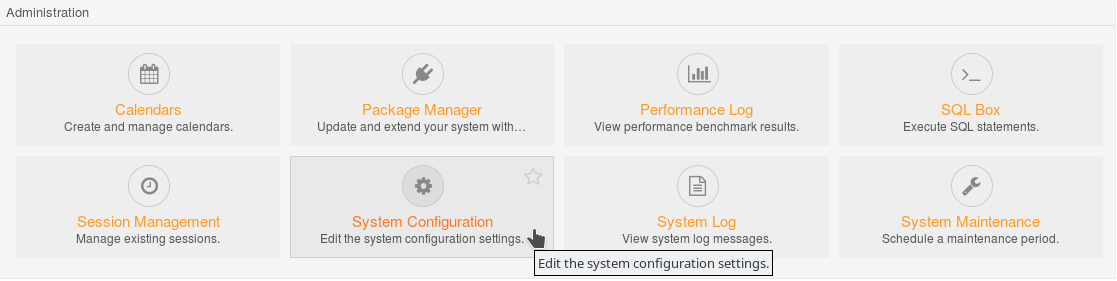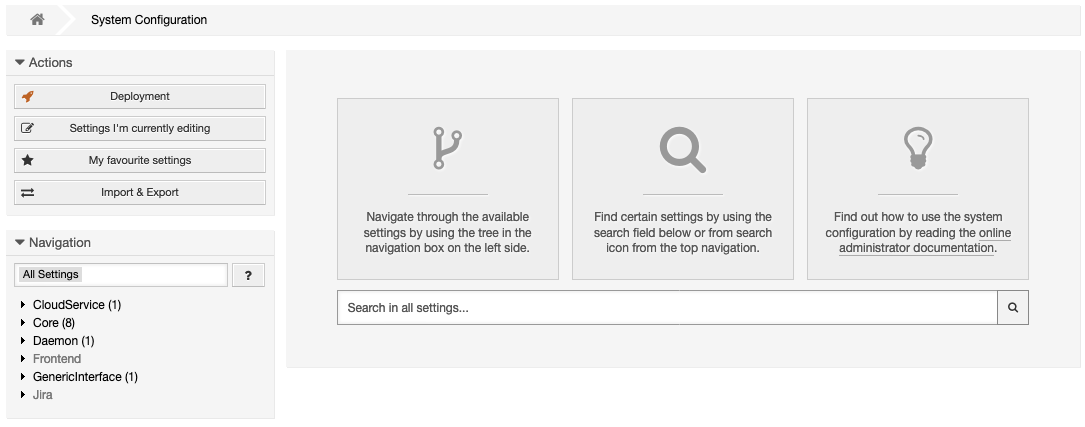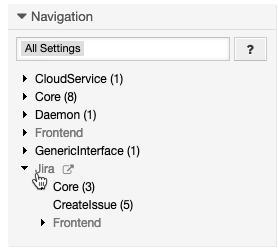Configure the REST Interface
To configure which fields are editable in the "Create Issue" dialog, do the following as OTRS administrator:
- In the OTRS dashboard, select the Admin tab.
- In the Admin tab, select System Configuration in the "Administration" section.
The "System Configuration" dialog appears. - In the "Navigation" section in the sidebar on the left, select Jira > Core > REST.
The related settings are displayed on the right. Select Core:REST in the list of search results.
A list of settings is displayed. In this dialog, you can configure the following:Parameter Description JIRA::ArticleFormat
Format for article content that is sent to Jira. Example:
From: [% Data.From %]
To: [% Data.To %]
Date: [% Data.Created %]
Type: [% Data.Type %]
Subject: [% Data.Subject %]
--------
[% Data.Body %]By default the format is:
[% Data.From %] / [% Data.To %]
[% Data.Body %]JIRA::CacheTTL Enter the time to live for the cache. JIRA::NoAssignee Enable if you do not want to send the assignee to Jira. JIRA::OTRSTicketIDField
For OTRS 4 or newer, the custom field ID of the "OTRSTicketID" field has to be set. JIRA::ProjectBlacklist Activate black-listing for projects using regular expressions. Only project keys that matches at least one of those regular expressions are excluded from the project drop-down. JIRA::ProjectWhitelist Activate white-listing for projects using regular expressions. Only project keys that matches at least one of those regular expressions are shown in the project dropdown (Jira dialog). JIRA::SSLVerify Select if you want to verify hostname for SSL connections. TicketJIRA###Assignee Enter the name of the Jira user who will become the first issue assignee. TicketJIRA###IncomingUser Enter the name of the OTRS user the Jira app uses for authentication at OTRS.
You have to create this user on the OTRS server. He must have the "Create Issue" and "Assignable User" permission.
This parameter is required for breaking update loops.
TicketJIRA###IssueType Enter a Jira issue type being used for automated issue creation. TicketJIRA###JIRA-DateFormat Enter the used date and date format. (Typically you will not change it here.) TicketJIRA###JIRA-DateTimeFormat
Enter the used date and date/time format. (Typically you will not change it here.) TicketJIRA###OTRS-JIRA-FieldMapping Enter the field mapping as key/content pairs:
- You can use standard fields, dynamic fields as well as a functional mapping to copy them to corresponding Jira issue fields.
- Make sure that mapped fields are type conform. The connector does not support error handling on wrong types up to now.
- Options fields are mapped on a key base. Make sure the keys are available in Jira.
- To transform date fields, make sure that the Jira user being used for system login has English chosen as the preferred language.
You can also override the project, issue type or assignee by specifying them on the right hand side. For example:
std:summarystd:descriptionstd:project:keyorstd:project:idstd:issuetype:nameorstd:issuetype:idstd:priority:nameorstd:priority:idstd:reporter:namestd:assignee:namecust:<YourCustomFieldName>
For complex mapping, functions have to be implemented separately, see the demo package under Downloads.
TicketJIRA###OTRSTicketAllowCreationInAllQueues Enable to allow manual issue creation in all queues. TicketJIRA###OTRSTicketAllowedQueues4Create The names of the OTRS Ticket queues that allow the creation of a Jira issue. TicketJIRA###OTRSTicketAllowedStates4Close
Enter a list of OTRS ticket states for closing a Jira issue via an update ticket event in conjunction with the specified workflow transition TicketJIRA###OTRSTicketAllowedStates4Update
Enter a list of OTRS ticket states triggering synchronization of linked Jira issues on update. TicketJIRA###OTRSTicketStatesEnforcingCreate
Enter the names of the states in OTRS for which a Jira issue is automatically created.
This parameter replaces TicketJIRA###OTRSTicketAllowedStates4Create from previous versions. Settings are overwritten when updating!
The automation is active even it the queue is not visible for the user.
TicketJIRA###Password
Enter the password of the Jira user being used for system login. TicketJIRA###Path Enter the path of the REST API. Enter a Jira project where new newly created issues will be located. TicketJIRA###Reporter
Enter the name of the Jira user who will become the issue reporter when creating Jira issues from OTRS tickets automatically. TicketJIRA###URL Enter the Jira base URL. TicketJIRA###User Enter the name of the Jira user being used for system login.
You have to create this user and assign him the project administrator role in Jira. He must have the "Create Issue" and "Assignable User" permission.
This user must also be specified in the "Special User" parameter in the app configuration on your Jira server.
TicketJIRA###WorkflowCloseActionName Enter a Jira workflow transition which will be used for closing an issue, when closing the linked OTRS ticket. Click Update to activate your changes.